Constructs queries based on multiple search criteria.
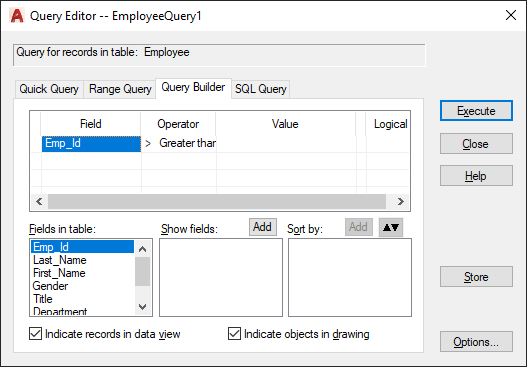
You can also group criteria parenthetically, select which fields to display in the returned query, and specify a sort order for the fields.
List of Options
The following options are displayed.
Query Builder Grid
-
Provides a space for you to construct queries based on multiple search parameters.
- Parenthetical Grouping
-
Groups a series of search criteria by bracketing them within parentheses. You can nest up to four sets of parentheses within a single statement. To insert a beginning parenthesis, click in the cell to the left of the first Field cell that you want to group. To insert an end parenthesis, click in the cell to the right of the last Value cell that you want to group.
- Field
-
Provides a space where you can select the field or fields to include in your query. Double-click in the Field cell of the current row to display a list of available fields from the current database table that you can use in constructing your query. To add an additional parameter, specify an operator and a value for the current row and then select the Logical cell.
- Operator
-
Provides a space where you can select an operator to apply to the query condition of the current row. Double-click in the Operator cell to display a list of operators that you can use in constructing your query.
- Value
-
Provides a space where you can specify a value for the query condition of the current row. Click in the Value cell and enter a value, or choose the [...] button to retrieve a list of available values for the selected field in the Column Values dialog box.
- Logical
-
Provides either an And or an Or operator to the query statement. Click in the Logical cell to add an And value. To change the value to Or, click in the Logical cell again.
Fields in Table
Displays a list of available fields from the current database table, from which you can specify the fields to display in the Data View window when the query is executed. If you don't specify any fields to display, the query displays all fields from the database table. Double-clicking in a field in this list or selecting a field and choosing Add (Show Fields) adds the field to the list of those that are displayed in the Data View window by the returned query. You can also drag fields to add them to the Show Fields and Sort By areas.
Show Fields
Specifies the fields that are displayed in the Data View window when the query is executed. To remove a field from this list, drag it from the list to any area on the Query Builder tab.
Add (Show Fields)
-
Adds a field to include in the Data View window display of the returned query. To add a field, select it in the Fields in Table list window and then choose Add.
Sort By
Specifies a sort order for the returned query. The first field added to the Sort By list is the primary sort. To change the sort order for a field, drag the field to a new location in the Sort By list. By default, fields are added to the Sort By list in an ascending sort order. To apply a descending sort, select a field and choose the Ascending/Descending Sort button, or double-click in the field. To remove a field, drag it from the list to any area on the Query Builder tab or select the field and press DELETE.
Add (Sort By)
-
Adds a field to the Sort By list. To add a sort field, select it in the Fields in Table list window and then choose Add. Repeat for additional fields that you want to apply to the sort.
Ascending/Descending Sort
Reverses the sort order for the currently selected field. If an ascending sort order is currently applied, choosing this button reverses the sort to descending order, and vice versa.
Indicate Records in Data View
Indicates records that match your search criteria in the Data View window.
Indicate Objects in Drawing
Indicates linked objects that match your search criteria in the current drawing.
Execute
Issues the finished query and closes the dialog box.
Close
Closes the dialog box without issuing the query.
Store
Saves the query with the current drawing.
Options
Opens the Data View and Query Options dialog box.