The PLC I/O requirements of a project, in spreadsheet or database format, can drive automatic generation of the I/O schematic drawings.
Generate PLC Drawings
-
Click

 . Find
. Find
- Choose the spreadsheet and click Open.
- In the Spreadsheet to PLC I/O Utility dialog box, enter a value for the beginning line reference number for the first ladder of the drawing. Specify any other options to use for the ladder reference numbers.
- Specify how you want the modules placed in the drawing.
- Click Start.
AutoCAD Electrical toolset creates a set of PLC I/O drawings based on the information in the PLC spreadsheet. Ladders, modules, in-line components, and wires insert automatically.
Change and Save the Settings
-
Click

 . Find
. Find
- Choose the spreadsheet and click Open.
- Click Setup to define the drawing setup, including:
- Number and orientation of ladders
- Number and spacing of ladder rungs
- PLC style and scale
- In-line device placement and spacing
- Drawing template
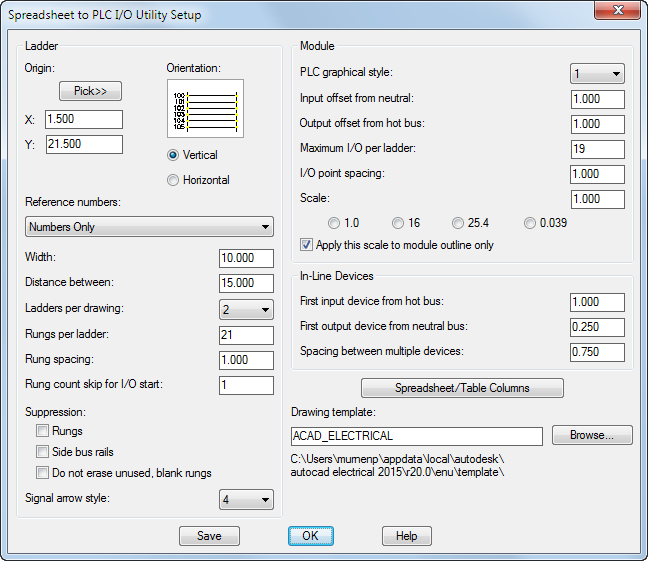
- Click Spreadsheet/Table Columns to map the columns in your spreadsheet or database table to the data values in the utility. The first page of this dialog box maps the column data for the overall module information.

- Click More to map the column data for up to nine in-line connected devices for each I/O point.
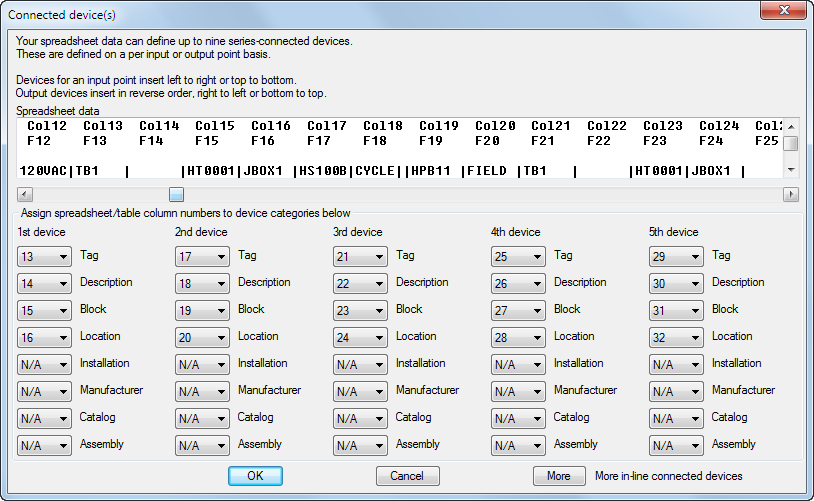 Note: Select N/A if you do not have a column to map to a data field.
Note: Select N/A if you do not have a column to map to a data field. - Click OK until you return to the Spreadsheet to PLC I/O Utility Setup dialog box.
- Click Save to save the settings to a file for future use.
- Enter a file name for the .wdi settings file and click Save.
Apply the Saved Settings
-
Click

 . Find
. Find
- Choose the spreadsheet and click Open.
- In the Spreadsheet to PLC I/O Utility dialog box, click Browse.
- Choose a previously saved .wdi file and click Open.
The saved settings are restored and are used for generating the drawings.