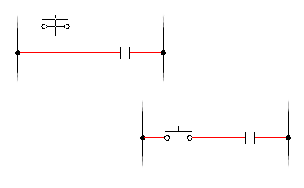Insert schematic components using any of the following methods:
- Catalog Browser
Insert the component by selecting a catalog value from the catalog database.
- Icon Menu
Browse through the menu of available symbols organized by symbol type, and parent and child symbols.
- Copy a selected component
Includes an automatic update of the component tag.
- User-defined pick list.
Insert and annotate the schematic component with the catalog number or a component description.
- Equipment list
This tool lists BOM data extracted from your equipment list and finds the appropriate schematic symbol by querying the schematic lookup database.
- List of panel components
Let your project set of panel layout drawings help drive the schematic wiring diagrams. AutoCAD Electrical toolset finds a match for the panel footprint in the schematic lookup database to determine the correct schematic symbol to insert.
After the schematic component is selected and inserted in the drawing, all panel-related information is copied to the schematic. Use the Insert/Edit Component dialog box to make any additional changes to the new schematic component.
Pick an insertion point on the drawing. The orientation of the symbol tries to match the underlying wire. The wire breaks automatically if the symbol lands on it or very near it.