Publish your project to DWF, DWFx, PDF, or PDF with hyperlinks.
Find Command entry:
AEPROJECT
Command entry:
AEPROJECT
On the Project Manager, click the arrow on the Publish/Plot tool  , and select Publish to PDF/DWF/DWFx.
, and select Publish to PDF/DWF/DWFx.
 Command entry:
AEPUBLISH
Command entry:
AEPUBLISH
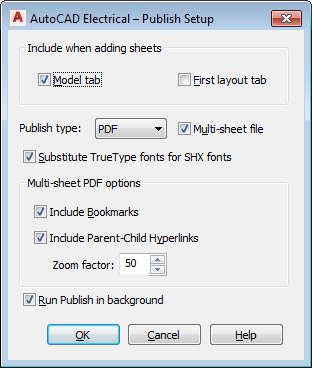
List of Options
The following options are displayed.
Include when adding sheets
Select which tabs to include in the output.
Publish type
Select the publish output type: PDF, DWF, or DWFx.
- Multi-sheet file
- Select whether each drawing is output as a separate file or all drawings are output to one file with multiple sheets.
Substitute TrueType fonts for SHX fonts
Controls whether TrueType fonts are substituted for SHX fonts in text objects.
- A text object using a Truetype text font is searchable within a PDF file.
- A text object using an SHX font is drawn as graphics in the PDF file. The text value is added as a comment in the PDF file and can be found by searching in the comments.
The font mapping file, acade.fmp, controls which TrueType font is substituted for a particular SHX font. The default location for acade.fmp is C:\Users\{username}\AppData\Roaming\Autodesk\AutoCAD Electrical {version}\{release}\{country code}\Support\. Edit this file with a text editor to modify the font mapping.
Multi-sheet PDF options
- Include Bookmarks
- Includes the following bookmarks:
- A bookmark for each drawing
- Folder structure recreated from Project Manager
- First drawing description if it is defined in the drawing properties
- Include Parent-Child Hyperlinks
- Includes the hyperlinks to:
- Jump between related schematic parent and child components.
- Jump between related schematic parent and PLC components and panel footprints.
- Jump between related one-line and schematic components.
- Jump between related schematic and panel terminals.
- Follow a wire network across signal arrows.
- Follow stand-alone cross-references
Note: Before publishing to PDF with hyperlinks, update component and signal arrow cross-referencing. - Zoom factor
- Controls how close the PDF file is zoomed in when you click on a hyperlink and are taken to the corresponding object. Enter an integer between 1 and 100. The larger the number, the higher the zoom percentage.
Run Publish in background
Toggles background publishing for the selected drawings.