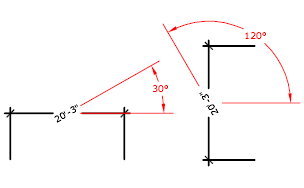Moves and rotates dimension text and relocates the dimension line.
Access Methods
Tool Set: .
- Angle

- Left

- Center

- Right

Menu: .
Summary
The companion command that edits the dimension text and changes the extension line angle is DIMEDIT.
List of Prompts
The following prompts are displayed.
Select dimension: Select a dimension object
You are prompted for the new location of the dimension text.
Specify new location for dimension text or [Left/Right/Center/Home/Angle]: Specify a point or enter an option
- Location for Dimension Text
-
Updates the location of the dimension text dynamically as you drag it. To determine whether text appears above, below, or in the middle of the dimension line, use the Text tab in the New, Modify, and Override Dimension Style dialog box.
- Left
-
Left-justifies the dimension text along the dimension line.
This option works only with linear, radius, and diameter dimensions.
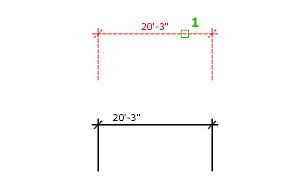
- Right
-
Right-justifies the dimension text along the dimension line.
This option works only with linear, radius, and diameter dimensions.
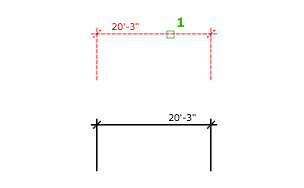
- Center
-
Centers the dimension text on the dimension line.
This option works only with linear, radius, and diameter dimensions.
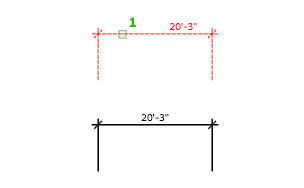
- Home
-
Moves the dimension text back to its default position.
For example:
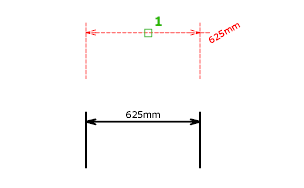
- Angle
-
Changes the angle of the dimension text.
The center point of the text does not change. If the text moves or the dimension is regenerated, the orientation set by the text angle is retained. Entering an angle of 0 degrees puts the text in its default orientation.
The text angle is measured from the X axis of the UCS.