You can break or merge pipe segments in a pipe run. For example, you can break 1 pipe segment into 2 or more adjacent segments. You can also merge 2 or more adjacent pipe segments to form 1 pipe segment. You can apply the break or merge command to all or part of a pipe run.
To break or merge pipe segments in a pipe run
- Select a pipe segment to break or merge.
- Click

 .
. For more information, see Pipe Length.
For more information, see Pipe Length. - In the Pipe Length dialog, specify the segments to break or merge:
If you want to… then… apply the length command to the entire pipe run select Apply to Pipe Run. manually select segments to modify click  (Select Objects), and select specific segments to break or merge.
(Select Objects), and select specific segments to break or merge. 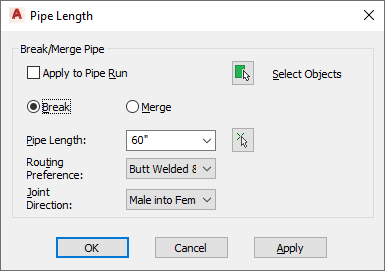
- Specify the operation:
If you want to… then… break a segment select Break, and enter a value for Pipe Length. You can also click
 (Pipe Length), and specify a start point and endpoint for the new length. The cut length for the pipe segments is the same as the break length.
(Pipe Length), and specify a start point and endpoint for the new length. The cut length for the pipe segments is the same as the break length. merge multiple segments that are adjacent, connected, and aligned along the same centerline select Merge, click  (Select Objects), and select the segments to merge. Note: The last used routing preference is preserved.
(Select Objects), and select the segments to merge. Note: The last used routing preference is preserved. - For Joint direction, select the orientation of fittings during layout.
This setting specifies how male and female joints are orientated as you draw pipe. For example, if you select Male into female, the male connector is drawn first and then the female connector is drawn after the joint. For more information, see Male-Female Fittings and Joint Direction.
- (Optional) Use the Properties palette to verify cut length for full-length segments. See Connector Engagement Length and Pipe Length and Cut Length for more information.