Tools usually represent objects or AEC content items. However, you can also create a tool for a command.
To create a command tool
- Create the command tool by copying an existing one:
If you want to… then… copy an existing command tool from a tool palette navigate to the tool palette, right-click the command tool, and click Copy. Then navigate to the tool palette on which to insert the new command tool, right-click, and click Paste. copy the general purpose Command Tool in the Stock Tool catalog in the Content Browser Click 

 .
.  Click MEP Stock Tool Catalog. Click a domain (for example, Electrical). Move your pointing device over i-drop icon next to the Command Tool, click, and drag the Command Tool to the tool palette on which to create the new command tool.
Click MEP Stock Tool Catalog. Click a domain (for example, Electrical). Move your pointing device over i-drop icon next to the Command Tool, click, and drag the Command Tool to the tool palette on which to create the new command tool. - Right-click the new command tool, and click Properties.
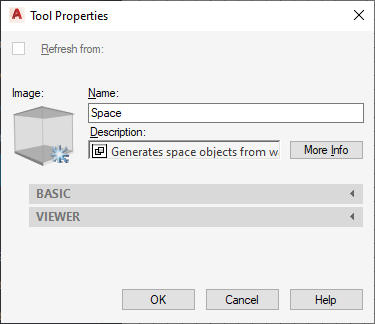
- For Name, enter a name for the new command tool.
- For Description, enter a description of the tool function.
- For Command, enter the command to execute when the tool is selected. Tip: For a list of AutoCAD MEP 2022 toolset commands, enter arx on the command line, and then enter c (commands).
- Click OK.