To generate a panel schedule for a panel that does not reside in the current drawing, you must specify an electrical project database (if one has not already been set) on the Electrical Project Database tab of the Electrical Preferences dialog box. 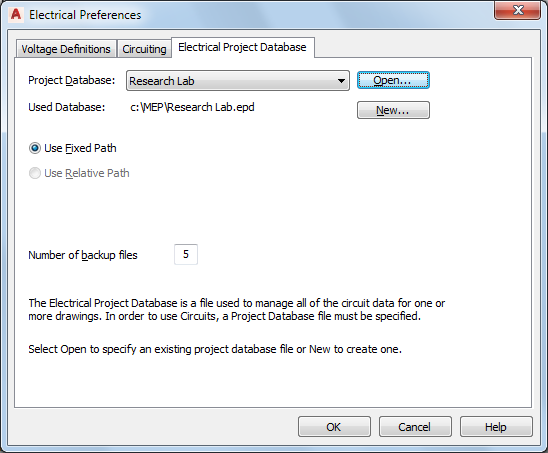
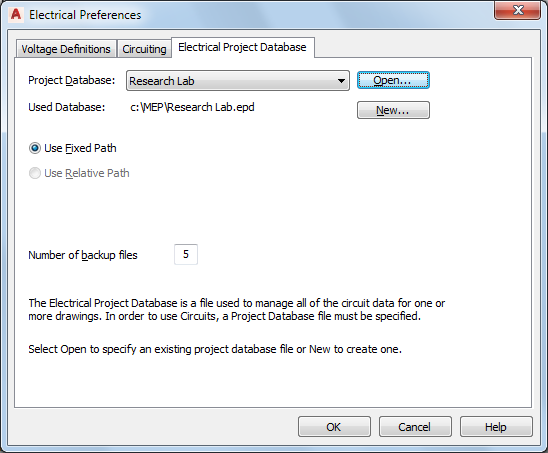
- Create a new general view drawing, and open it.
- Click

 .
.
- In the Electrical Preferences dialog box, click the Electrical Project Database tab.
- For Project Database, specify the electrical project database file.
- In the Electrical tool palettes set, click the Tag and Schedule palette.
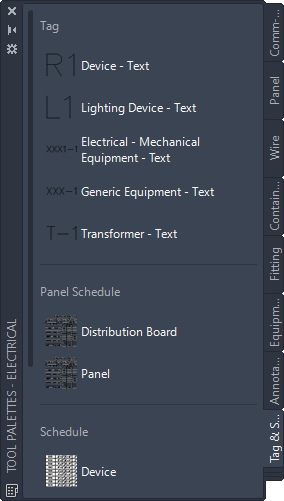
- Click a panel schedule tool. Note: Alternatively, you can select a panel in the drawing, and click

 .
.
- In the Panel Schedule dialog box, for Panel, specify the panel for which you want to create the schedule.

The panels available in the drop-down list are assigned to the electrical project database.
- Select a panel schedule table style.

- For Show panels from, select Electrical project database, and click OK.
- Repeat the previous steps as necessary to create additional panel schedules for the same sheet.