Create a scaled circular, rectangular, or free defined detail view of selected geometry.
Find
Summary
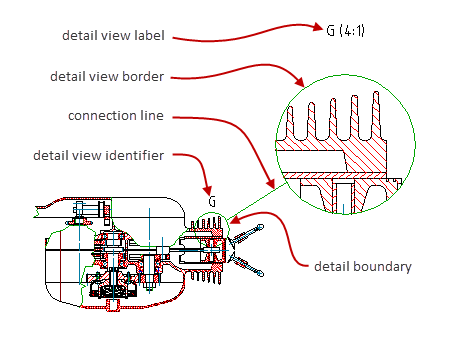
If mechanical structure is enabled, you can make the detail view associative. Consequently it updates immediately a change is made to the model. If mechanical structure is not enabled, changes you make to the model do not appear in the detail, automatically. You must double-click the detail boundary for the detail view to update.
List of Prompts
The following prompts are displayed.
- Center of Circle
- Specifies the center of the circular area you want to create a detail view from.
- Radius - Specifies the radius of the circular area you want to create a detail view from.
- Diameter - Specifies the diameter of the circular area you want to create a detail view from.
- Rectangle
- Specifies a rectangular area to create a detail view from.
- First point - Specifies a corner point of the rectangular area you want to create a detail view from.
- Second point - Specifies the opposite corner point of the rectangular area you want to create a detail view from.
- Object
- Specifies an area encapsulated by a closed contour to create a detail view from.
- Place the detail view
- Specifies a location for the detail view in model space.
- Specify next point - Specifies the next vertex of the connection line. Click on the detail view to complete the command. This option displays only when the current detail view style specifies that the detail boundary must connect to the detail view border by a connection line.
- No connection line - Places the detail view without a connection line.
- Target position
- Specifies a location for the detail view in a layout.
- Current position
- Places the detail view at the center of the layout.