Creates a rectangle by using the center of the rectangle as the start point, and by specifying corner.
You can select a convenient starting point (a corner, midpoint of base, midpoint of height, or center of rectangle) and specify the height and base by entering distance values on the tooltips that show the dimensions of the rectangle. You can also change the shape of the corners and control if centerlines are drawn with the rectangle.
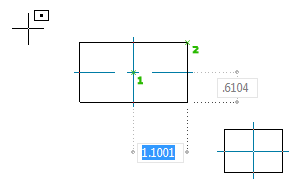
List of Prompts
The following prompts are displayed.
Specify Center
Specifies the center point of the rectangle as the start point.
- Specify Other Point
- Specifies a corner point of the rectangle.
- Area
- Creates the rectangle using the area and either the base or height. If the Chamfer or Fillet option is active, the calculation takes into account the effect on the corners of the rectangle.
- Enter area of rectangle - Specifies the area of the rectangle.
- Calculate rectangle dimensions - Specifies if the dimensions of the rectangle are calculated using the base or length as the known value.
- Enter rectangle base - Specifies a non-zero value to use as the base. If you enter a negative value, the base extends to the left.
- Enter rectangle height - Specifies a non-zero value to use as the height. If you enter a negative value, the height extends towards the bottom.
- Rotation
- Creates the rectangle at a specified rotation angle.
- Rotation angle - Specifies how far to rotate the rectangle. Specify a value for the angle or click two points in the drawing area to define the direction
Corner
Draws a rectangle when you specify two diagonally opposite corners.
Base
Draws a rectangle when you specify the midpoint of the base and a corner on the opposite side.
Height
Draws a rectangle when you specify the mid point of the height and a corner on the opposite side.
Center
Draws a rectangle when you specify the center of the rectangle and a corner.
Chamfer
Creates a rectangle with chamfered corners.
- Use existing
- Uses the values displayed on the command prompt as the chamfer lengths.
- Setup
- Displays the Chamfer dialog box, which enables you to specify the chamfer lengths to use.
Fillet
Creates a rectangle with filleted corners.
- Use existing
- Uses the value displayed on the command prompt as the fillet radius.
- Setup
- Displays the Fillet dialog box, which enables you to specify the fillet radius to use.
Centerline
Creates a rectangle with centerlines.
- Base
- Draws a centerline parallel to the base.
- Height
- Draws a centerline parallel to the height.
- Both
- Draws centerlines parallel to the base and height.
Dialog
Displays a dialog box with various options to create squares and rectangles.