You use folders in place of AutoCAD blocks, to reuse geometry within component views.
See the following examples for some typical usage.
A folder is similar to a block in that it has a definition that can be instanced multiple times. Like a block, the definition is stored away in the non-graphical area of the drawing. Also similar to blocks, any change you make to the folder definition is reflected in all instances of that folder.
While folders are very similar to blocks, there are some significant differences. The first, and probably the most significant, is that the contents of a folder remain editable without the need for a special editing mode like REFEDIT. The second is that all instances of a folder are shown in the mechanical browser. You can right-click the folder icon in the mechanical browser and perform operations such as zoom to its geometry or apply visibility enhancements.
Example of how to use a folder
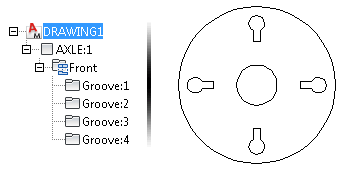
In this example, a folder, Groove:1, contains the upper groove and is arrayed to create the others. Because folders are associative, modifying one groove results in all grooves being updated.
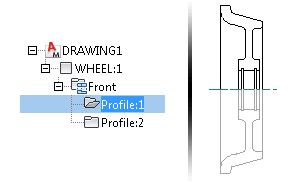
In this example, a folder, Profile:1, contains the upper wheel profile. Profile:2 is another instance of this folder, created by mirroring Profile:1. Changing one profile automatically updates the other.