Mechanical structure is primarily a way to group lines, arcs, and circles (geometry) as parts, and later, group parts as assemblies.
In mechanical structure jargon, parts and assemblies are commonly referred to as components.
Grouping geometry as components is not a new concept to AutoCAD Mechanical toolset. Prior to the introduction of mechanical structure, there were two popular ways of organizing geometry: layer groups and blocks.
- Layer groups
Allows for grouping of geometry based on layers. Suppose you are creating a shaft component for a gear box. You can create a layer group named “MainGearShaft” and place all geometry that belongs to the shaft on that layer group. You can then treat the shaft as a single entity and perform operations, such as applying visibility overrides, on it.
- Blocks
Allows for defining a block with the geometry that represents a component and later adding a part reference to it. When a component must be inserted to a drawing, insert the corresponding block. The BOM updates automatically and you save time because the geometry is reused.
Mechanical structure offers all the advantages of both these methods and more.
What is so special about mechanical structure?
Since mechanical structure is designed for the explicit purpose of organizing a drawing. The features go beyond visibility enhancements (offered by layer groups), reuse of geometry, and automatic BOM updates (offered by blocks).
For example, the mechanical browser shows the hierarchical organization of components so you can quickly identify structure of an assembly, similar to how you would in a 3D CAD tool for manufacturing, such as AUtodesk Inventor. You can also use the right-click menu on the mechanical browser for component-related operations. Similarly, you can use the selection modes to click objects in model space and select parts and assemblies, instead of lines, arcs, and circles.
Examples of mechanical browsers
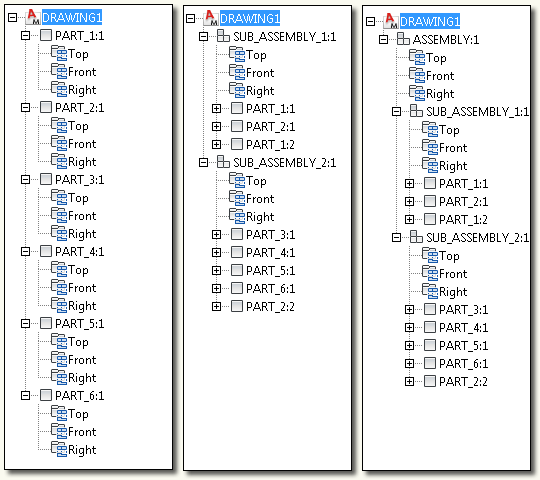
Organizing geometry as components in a 2D environment has special requirements that are addressed by mechanical structure.
For example, in a 2D environment, a part or assembly is typically represented by one or more views. To support this, mechanical structure provides a mechanism to group geometry as views of components (as opposed to grouping geometry directly for a component). In the mechanical browser tree, component views are directly attached to component nodes. Each component contains one or more component views.
In the mechanical browser, a part is a component that consists of component views only. An assembly is a component that contains other components.
The following list shows entities that are introduced based on similar requirements.
- Annotation Views - An entity that makes it possible to reuse component geometry for the explicit purpose of detailing.
- Folders - Entities similar to AutoCAD blocks that have been designed specifically for use with mechanical structure, and are shown on the mechanical browser.
- Phantom Assemblies - A grouping mechanism to group components that are not mechanically assembled together.
- Reference Components - A type of component used to add visual effect or context to an assembly.
- Xref components - Components reused through an external reference mechanism specifically designed for mechanical structure.
- Associative Hide- An auto healing 2D hide feature, primarily designed to handle hide situations between components.
Mechanical structure is not only a grouping or organizing mechanism. It is a whole set of processes built to support and sustain the ability to group and organize lines, arcs, and circles as parts and assemblies.
What are the advantages of using mechanical structure?
The most significant advantage of mechanical structure is reuse. Just like in the case of blocks, once a component (part or subassembly) is defined, you can insert the component as many times as required. The BOM updates dynamically.
Using the structure catalog, you can explore the components in other drawings and quickly insert them in to your drawing. You can insert them as copies or as xrefs. Components in your existing drawings instantly become reusable.
If you insert a component as an xref, the component is associative. When the component is modified in one drawing, the change is reflected in all drawings that use the component.
The mechanical browser ensures that the structure of a drawing is easily understood by anyone. With the mechanical browser you can select an entire assembly or a view of a part. This can significantly speed up the drafting process. The white paper titled, “Get the Most out of 2D with Mechanical Structure,” which can be accessed from the AutoCAD Mechanical toolset Web site, provides examples and statistics to show how a 35% reduction in design effort can be achieved with mechanical structure.
Is there anything to watch out for?
-
Blocks
Do not mix block structure with mechanical structure. Use blocks as symbols and annotations, not as parts and views.
-
Part References
Mixing geometry containing part references with mechanical structure can result in a confusing bill of materials. When you add geometry containing part reference to a mechanical structure component view or folder, remember to delete the part reference.
-
AutoCAD
If you open a DWG file containing mechanical structure in any AutoCAD application other than AutoCAD Mechanical toolset, do not modify the structured geometry if you intend to work with the drawing in AutoCAD Mechanical toolset again.
What can be done about existing non-mechanical structure drawings?
If you have completed drawings created without mechanical structure, we recommend that you don’t convert them to mechanical structure as a whole.
To take advantage of mechanical structure, the recommended practice is to draw all new drawings with mechanical structure enabled. If you have a part or a subassembly in an old drawing that you want reuse, we recommend that you WBLOCK it out or EXPORT it out to another drawing. Alternatively, copy the part or subassembly to the structure enabled drawing using the COPYCLIP and PASTECLIP commands. Later, you convert that part or subassembly geometry to a mechanical structure component.