A balloon is a graphic that identifies a part or assembly component and associates it with a label. Only the parts that have a corresponding entry in a parts list can be ballooned. Balloons are by default set to display item numbers. However, you can create a formula for the value (text) displayed in balloons.
Balloon types
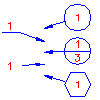
The system supports several standard based balloon types. At configuration time, you select a default balloon type. Once balloons are created you can select a balloon and override the balloon type.
Custom balloons
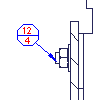
If you need balloons of a special shape, or to display more component properties than is allowed in standard-based balloons, you can create custom balloons using blocks. See Set up custom balloons in the Configuration and Setup Guide for more information.
Balloon leaders
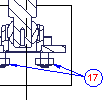
Balloons by default have one leader. However you can opt to have multiple leaders, or no leader at all (stand-alone balloons). Stand-alone balloons are always placed at the center of the corresponding Part Reference or component (part or assembly).
You can attach balloon leaders to objects in the drawing. If the attached object moves, the balloon leader moves with it.
Collected balloons

Several balloon labels can be collected on one leader. Collected balloons are aligned horizontally or vertically. Custom balloons, when collected are connected at their extents.
Arrangement of balloons
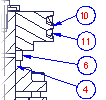
Balloons can be aligned horizontally, vertically, in a straight line, or along the sides of a rectangle. The distance between the aligned balloons is part of the default settings for balloons.
Default settings for balloons
You set the defaults for balloon type in the Balloon Settings dialog box and the BOM Settings dialog box. See the Configuration and Setup Guide for information on how to configure the default settings.