Place a turnout along a rail alignment.
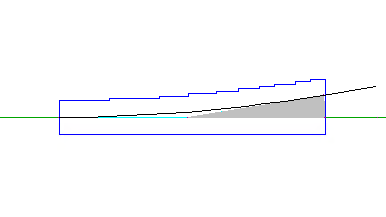
- Click Rail tab
 Turnout panel
Turnout panel  Create
Find.
Create
Find.
- Select the rail alignment on which to create the turnout.
- Select the station at which to create the turnout.
If you have not yet loaded a turnout catalog into the drawing, the Turnout Catalog dialog box is displayed.
- Use the Turnout Catalog dialog box to load a turnout catalog to use and click OK. By default, turnout catalogs are installed to C:\ProgramData\Autodesk\C3D
2022\enu\Data\Railway Design Standards\Turnout.
The Create Turnout dialog box is displayed.
- In the Create Turnout dialog box, on the General tab, specify the name and other general details for the turnout.
- Click the Content tab to specify the type, angle, model and other details of turnout to insert.
- Click the Diverted Alignment tab to specify whether to merge the diverted alignment with an existing alignment.
- Click the Profile tab to specify whether to create a profile for the diverted alignment.
- Click OK.
After the turnout is created you can use grips to move it and the AutoCAD Properties palette to change its properties. For more information, see To Grip Edit Rail Turnouts and To Modify Turnouts.