You can add hydraulic property data to Autodesk Civil 3D pipe networks in a few different ways.
Pipe networks created in Autodesk Civil 3D do not contain values for hydraulic property information, such as hydraulic grade lines (HGL) and energy grade lines (EGL), by default. While the pipe networks contain the properties for this type of information, the hydraulic properties are set to zero or are “not set” by default.
You can add hydraulic property data to a Autodesk Civil 3D pipe network using the following methods:
- by exporting the pipe network to an .stm file, importing that file into the Storm Sewers Extension, and using the Storm Sewers Extension to add hydraulic properties to the pipe network
You can use the Storm Sewers Extension to perform the hydraulic analysis on the pipe run. Once you have done this, you can then import the .stm file back into Autodesk Civil 3D. At this point, the Autodesk Civil 3D pipe network will containing the valid hydraulic property data (HGL, EGL, and so on) that it got from the Storm Sewers Extension.
- You can also obtain hydraulic property data by importing an .xml file that contains valid hydraulic property information.
- You can also enter your own values for hydraulic properties using the Panorama. This may be useful if you intend to later import the pipe network data into some other application, such as the Storm Sewers Extension, to perform hydraulic analysis.
Once you have the hydraulic property data in a Autodesk Civil 3D pipe network, you can display, edit, and label the hydraulic grade lines and energy grade lines in profile views. You can also view and edit the specific hydraulic property data values on the pipe and structure Properties dialog boxes and vistas.
When you add hydraulic analysis data to Autodesk Civil 3D pipe networks, the following hydraulic properties are populated with valid values for pipes and structures:
| Hydraulic Property | Available for... |
|---|---|
| hydraulic grade line | pipes and structures |
| energy grade line | pipes and structures |
| flow rate | pipes |
| junction loss | pipes |
| return period | pipes |
| known capacity | structures |
| bypass target | structures |
In Autodesk Civil 3D, hydraulic grade lines and energy grade lines are displayed as a straight line through structures, connected between the HGL Up or EGL Up property from one pipe to the HGL Down or EGL Down property of the next pipe.
You can also create label styles that display labels for hydraulic properties, such as HGL and EGL.
Viewing Hydraulic Data in Profile Views
You can view hydraulic property data (hydraulic grade lines and energy grade lines) from pipe networks in profile views. For example, the following illustration shows a hydraulic grade line and an energy grade line displayed in a profile view.
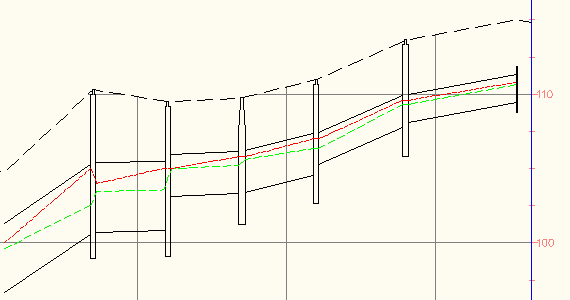
The energy grade line is displayed as a red dashed lined (on the top). The hydraulic grade line is displayed as a green dashed line (below the energy grade line).
In order to view hydraulic and energy grade lines in profile views, you must ensure that the following tasks have been performed:
| Task |
|---|
| Add hydraulic property information to the pipe network by performing hydraulic analysis on the pipe network using the Storm Sewers Extension |
| Edit the HGL and EGL components listed on the Display tab of the Pipe Style dialog box. You only need to do this for pipe styles, not for structure styles. |
| Add the pipe parts to a profile view |
You can also create label styles that display labels for hydraulic properties, such as HGL and EGL.
In addition to viewing the hydraulic and energy grade lines in profile views, you can also view and edit the hydraulic property data values in the following ways:
| Editing Method | Description |
|---|---|
| Pipe or Structure Properties dialog box | Click the Part Properties tab of the Pipe or Structure Properties dialog boxes, and scroll down to view the values for hydraulic properties. |
| Pipe Network Vista | Display the pipe network in the Pipe Network Vista, and scroll to view or edit the hydraulic property data values. |
Editing Hydraulic Property Data
Editing a pipe network may cause the hydraulic property data to become invalid. It is important to note that if you choose to edit a pipe network’s physical properties after if has been imported from an .stm file, the hydraulic information can become invalid. To notify you of this possibility, a warning message similar to the following is displayed whenever you edit pipe network parts from a pipe network that has been imported from the Storm Sewers Extension:
A pipe network containing hydraulic properties has been altered and the properties may be invalid.
This message is displayed only the first time you try to edit the pipe network. If you try to edit the pipe network again, the message is not displayed.
If you do see this message, you may want to use the Edit in Storm Sewers command to export pipe network data and update hydraulic properties. As a minimum, it is recommended that you verify that the hydraulic information for the pipe network is still valid, and has not changed in such as way as to cause undesirable or unexpected results in your design.
If you are editing a pipe network that does not contain values for hydraulic properties, this message is not displayed.