Extrude creates a surface from a curve by extending that line sideways a specified distance. Sideways can be a linear distance in any direction. This is important as the extrude does not have to be only in the direction of an X, Y, or Z axis. Extruding along an axis is an easy way to build such a surface which you could then move or transform into the final position if you prefer. Extrudes are a shortcut to create a ruled surface between a curve and a transformation of the curve.
Extruded surfaces are exact.
To create an extruded surface:
- Select Construct tab > Surfaces panel > From Curves > Extrude to display the Extruded Surface dialog.
- Optionally enter a name in the Surface name field.
- Select the curve you want to use from the
Curve menu, or click the
Pick Curve
 button and select it in the graphics window.
button and select it in the graphics window.
- Specify the dimensions of the extrude using one of the following methods:
- Enter the dimensions of a vector along which to extrude the surface in the Vector X, Y and Z fields.
- Enter the beginning and end locations of the extrude.
- Click OK.
Example
The handle on this hairdryer is an extruded surface:
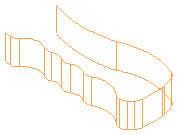
The curve for the handle was drawn with the arcs and lines tools. The geometry was chained into a single curve which was then transformed down in Z to the depth where the handle exists. This transform operation puts a bounding curve in location for the top surface of the handle as well.
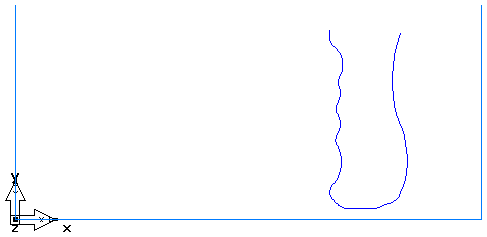
Then the handle curve was extruded along a vector -0.75 inches in Z.