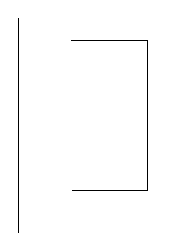Revolved Solid creates a solid design feature by revolving a curve around a line.
This example shows a base solid created with a curve on the axis revolved 360°. You can tell that the curve was on the axis because there is no hole in the middle.
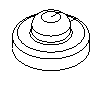
This example is an extrude cut design feature rotated 180°:
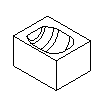
This example shows a base solid created with a curve off the axis (note the hole in the middle) and revolved 270°:
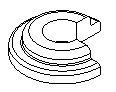
To create a solid of revolution design feature:
- Select Construct tab > Solids panel > From Curves > Revolve to display the Revolved Solid dialog.
- Optionally enter a Name for the solid, or leave the default name.
- Select the curve name in the
Curve list or click the
Pick Curve
 button and select the curve in the graphics window.
button and select the curve in the graphics window.
- Pick the Construction method. This is where you set what is revolved around, or the pole. You can pick a Custom line, X-Axis, Y-Axis, or Z-Axis.
- If you selected
Custom line, select the name of the line in the
Axis list or click the
Pick Line
 button and select the line in the graphics window.
button and select the line in the graphics window.
- Enter the Start angle in degrees.
- Enter the End angle in degrees.
- Select the type As New Base Solid, As Add, or As Cut.
- Click the Preview button to see a line drawing of the feature.
- If the cut is on the wrong side of the curve, click Flip Side to Cut and click Apply again to verify.
- Click OK.
Using open curves for solids of revolution
If the curve is open, a dialog is displayed with the following options:
Close curve using lines to axis — This creates a straight line from the curve endpoints to the axis.
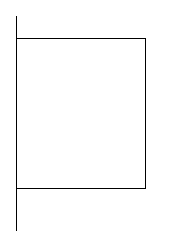
Close curve by joining endpoints — This creates a straight line between the endpoints of the curve:
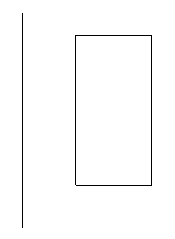
Continue with curve as-is — No change is made to the curve and a sheet is created.