Use the Dimensions tab to edit the dimensions of a Thread feature.
Type — Select ID for an inner diameter thread or OD for an outer diameter thread, or select Curve to create the Thread from a curve.
Custom — Enter the thread dimensions.
Standard Thread — Select this option, then select a thread standard and size from the lists to use standard dimensions.
Thread path from curve — Select this option to enable you to use a curve to define the path of the thread feature. Click the Curve button to display the Select Curve dialog and select the curve you want to use.
Thread — Select a Left hand or Right hand thread. When viewed from the end of the part toward the chuck, on a left hand thread the tool winds counter-clockwise as it moves towards the chuck, on a right hand thread the tool winds clockwise as it moves towards the chuck.
Thread Length — Enter the length of the thread.
Pitch — Enter the pitch of the thread.
Thread Height — Enter the height of the thread.
Minor/Major Diameter — Enter the Minor Diameter for an ID feature or the Major Diameter for an OD feature.
Tapered — If your thread is tapered, select this option and enter the taper Angle, measured clockwise from horizontal.
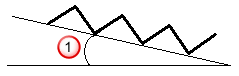
 Angle
Angle