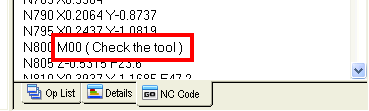To display the
Add NC Code Text dialog, click
Add NC code text
 on the
Toolpaths tab of the
Milling Feature Properties dialog.
on the
Toolpaths tab of the
Milling Feature Properties dialog.
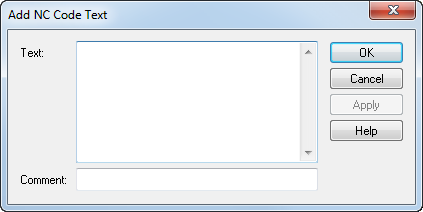
This dialog enables you insert single or multiple lines of NC code before the selected point and optionally add a comment.
For example, you could enter a M00 conditional stop at a particular point to check the tool.
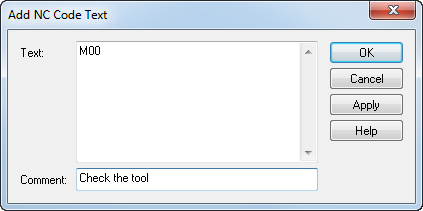
Click the Apply button, then the OK button, and the NC code and comment are added to the Toolpaths tab to the row above the selected row, for example:
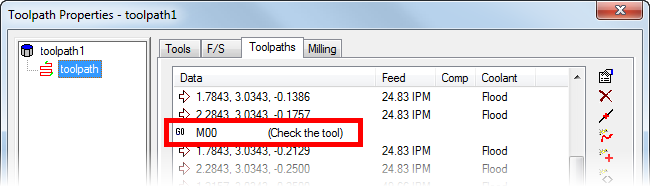
Single lines of NC code have the
 icon and multiple lines of code have the
icon and multiple lines of code have the
 icon.
icon.
After simulation, you can see the code on the NC Code tab, for example: