The Lofted design feature takes a series of curves and fits a surface to them.
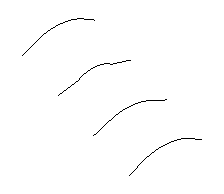
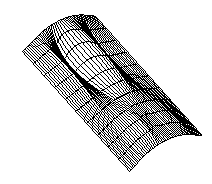
To create a solid lofted design feature:
- Select Construct tab > Solids panel > From Curves > Loft to display the Lofting dialog.
- Optionally enter a Name for the solid, or leave the default name.
- Select the type As New Base Solid, As Add, or As Cut.
- Select the curve name in the
Curve list and click the
Add
 button, or click the
Pick Curve
button, or click the
Pick Curve
 button and select the curves in the graphics window.
button and select the curves in the graphics window.
- If you want to connect the first and last curves, select the Closed option.
- Click the Preview button to confirm that the surface is correct.
- If you are working with open curves and surface twists, click the name of the curve in the curve list and click the
Reverse Selected Curve
 button and click
Preview again.
button and click
Preview again.
- If you are working with closed curves and surface twists, you may need to change the start point of some of the curves.
- If you displayed this dialog from the Solid toolbar, you can click Apply to preview the feature as a solid. If the cut is on the wrong side of the curve, click Flip Side to Cut and click Apply again to verify.
- Click OK.
Tip: If you cannot achieve the required shape, you may be able to use a lofted surface to create the shape.