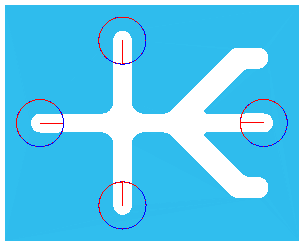This example model has been pre-machined and only the circular areas are left to finish:
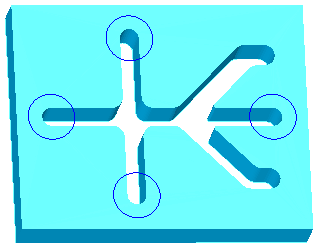
Create a Die feature from the four circles, using a Contour strategy with a Direct lead style.
After doing a 3D simulation, you can see that there is unnecessary cutting into the model on circles  ,
,  , and
, and  :
:
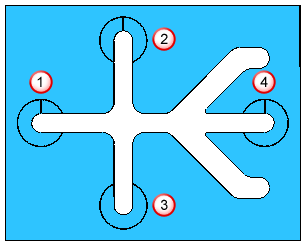
Because the Die feature is made up of four circles, if you change the default Lead angle on the Start page of the Machining Attributes dialog, from 0 to 90 deg., this changes the lead angle for all four circles:

So now, circle  is fine, but there is unnecessary cutting for circles
is fine, but there is unnecessary cutting for circles  ,
,  , and
, and  , so changing the lead angle does not help in this situation.
, so changing the lead angle does not help in this situation.
To change the lead angle for each circle individually, deselect the Use lead angle option on the Start page of the Machining Attributes dialog, and FeatureCAM uses the start points of the curves as they were defined: