A swept surface creates a surface by replicating the shape of the curve at multiple positions along a path. The path is not necessarily a straight line. A sweep moves one curve along another and is useful for making many shapes. By creating complex curves for both the axis and the cross-section, complex fillets and blends can be directly achieved in a single surface.
Swept surfaces are exact unless the path or axis curve is a spline curve, not a curve built from lines, and arcs and chained together. Along a spline curve axis, the shape may deform.
There are two kinds of sweeps: a regular sweep and a translational sweep. Translational sweeps maintain the same relationship between the curve and axis normals at all points throughout the sweep. Otherwise, the sweep curve stays in its drawn position at all points on the axis.
The swept curve must be hooked to the axis curve at the start point of the curve. This figure shows an example of a cross-section curve that is properly defined. A UCS was created at the start point of the axis curve. The cross section curve was then defined relative to this UCS. Note that the setup axes were not changed. The UCS is used as a design coordinate system only.
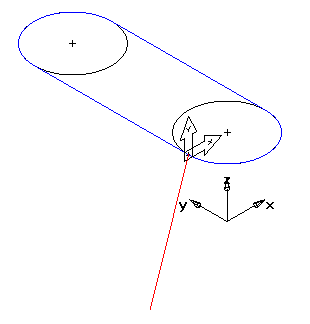
The simplest way to create a curve at this location is to create a UCS at the start point of the axis curve and create your cross section curve in that UCS.
To create a Swept Surface:
- Select Construct tab > Surfaces panel > From Curves > Sweep to display the Swept Surface dialog.
- Optionally enter a name in the Surface name field.
- Select the curve that defines which axis the sweep will follow from the
Axis list, or click the
Pick Curve
 button and select it in the graphics window.
button and select it in the graphics window.
- Select Translational sweep if you want to maintain the same relationship between the curve and axis normals at all points throughout the sweep.
- Select the curve that defines the cross-section of the sweep from the
Cross section list, or click the
Pick Curve
 button and select it in the graphics window.
button and select it in the graphics window.
- Select Sweep from other end to reverse the direction of the sweep.
- Click Preview to display a preview of the surface in the graphics window.
- Click OK.