You can use the Machining Side tab of the Surface Milling Properties dialog to specify the machining side of Surface Milling features.
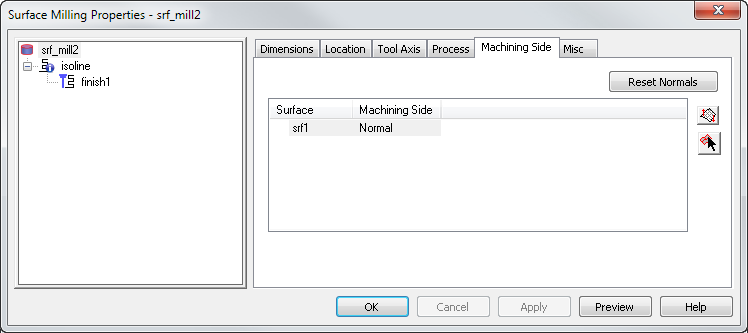
This tab shows a table of each Surface in the feature and its current Machining Side.
FeatureCAM tries to cut on the appropriate side of a surface based on the surface normals, but sometimes you need to explicitly orient a surface. This is only available for the Isoline strategies.
Select a surface name in the table, and an arrow is shown on the model that indicates which side of the surface is cut.
Reset Normals — Click this button to return the machining side of all surfaces to the FeatureCAM defaults.
Switch Machining Side
 button — Select a surface in the table and click this button to reverse the machining side. The
Machining Side in the table changes from
Normal to
Reverse. Click again to return to
Normal.
button — Select a surface in the table and click this button to reverse the machining side. The
Machining Side in the table changes from
Normal to
Reverse. Click again to return to
Normal.
Pick surface
 button — If you have more than one surface in your feature and do not know the name of the surface you want to reverse, click this button and select the surface in the graphics window. The name of the surface is highlighted in the table.
button — If you have more than one surface in your feature and do not know the name of the surface you want to reverse, click this button and select the surface in the graphics window. The name of the surface is highlighted in the table.