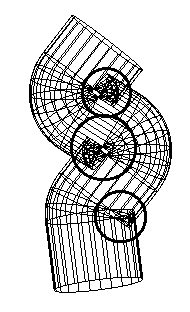A Swept solid takes a curve and runs it along another curve. The example below shows a circle swept along a curved path to create a groove shape.
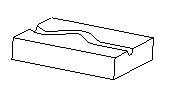
To create a swept solid design feature:
- Select Construct tab > Solids panel > From Curves > Sweep to display the Swept Solid dialog.
- Optionally enter a Name for the solid, or leave the default name.
- Select the curve name in the
Axis list or click the
Pick Curve
 button and select the curve in the graphics window.
button and select the curve in the graphics window.
- Select the curve name in the
Cross section list or click the
Pick Curve
 button and select the curve in the graphics window.
button and select the curve in the graphics window.
- Select the type As New Base Solid, As Add, or As Cut.
- Click the Preview button to check out your shape.
- If the sweep does not follow the Axis curve, click Sweep from the other end and click Preview again. If you still receive an error see below.
- If you displayed this dialog from the Solid toolbar, you can click Apply to preview the feature as a solid. If the cut is on the wrong side of the curve, click Flip Side to Cut and click Apply again to verify.
- Click OK.
Note: The curve must be planar.
Troubleshooting swept solids
If you use a cross section that is too large, it can result in surfaces that self-intersect. If sweeping from both ends of the curve does not work, cancel the swept solid and try creating a swept surface. If the result shows overlapping surface regions like shown below, then the cross section is too large.