The Toolbox contains a Browser.
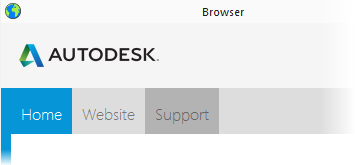
To display the Browser, click the Browser tab inside the Toolbox window.
The Browser contains information on the latest features available in FeatureCAM, including example files that you can load straight into FeatureCAM. To load an example project from the Browser, click the preview picture.
Viewing HTML files in the Browser
To open an HTML file saved on your computer in the Browser:
- Select
File > Open from the menu.
This displays the Open dialog.
- Under Files of Type at the bottom of the dialog, select either HTML (*.html, *.htm) or All Files (*.*).
- Browse to where the file is saved.
- Either double-click the name of the file you want to open or select it and click
Open.
The file is displayed in the Browser.
To close a file that you have opened from your computer in this way, right-click inside the browser and select Back from the context menu.
Default Browser content
You can set the default Browser content on the Options > File > Browser page.