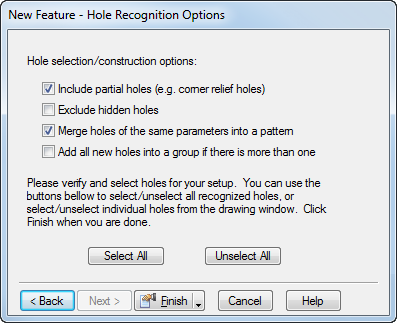
This page lets you control the feature recognition process and select which of the recognized holes to keep. To complete this page:
- Optionally select
Include partial holes.
- If you want to recognize only holes with 360
 cross-sections, deselect
Include partial holes. This option typically recognizes all the holes in your model.
cross-sections, deselect
Include partial holes. This option typically recognizes all the holes in your model.
- Partial hole features are recognized from pieces of cylinders. This includes holes that have been partially cut away or corners pockets, for example:
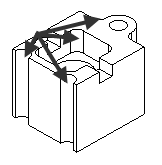
If you want to recognize holes from these surfaces, select Include partial holes.
- If you want to recognize only holes with 360
- Next determine if you would like to ignore blind holes that are on the opposite of the part. Select Exclude hidden holes to turn on this option.
- You can also create patterns and/or groups.
- If holes with identical dimensions are recognized and you want to create patterns for these holes, select Merge holes of the same parameters into a pattern. By creating a pattern, you can later edit the whole pattern in a single dialog.
- If you would like to create a group of all of the holes select Add all new holes into a group if there is more than one.
- All of the recognized holes are highlighted in thick lines. You must select which of these holes you would like to keep.
- If you want to keep all of the recognized holes, click Select all and click Finish.
- If you want only some of the recognized holes, select the holes in the graphics window and click Finish.
Note: This option is available only if your part model is a solid model.