Work with 3D Assets in your Layout
Place Factory assets to build on your 3D layout.
Previous steps: Open Inventor Factory Browsers | Next steps: Edit Inventor Factory Properties
Add the Robot 7th Axis Asset to your Layout
- Navigate to the Favorites folder in the Factory Asset Browser.
![]()
- Click the
 icon to refresh the assets in the list to include any recent changes.
icon to refresh the assets in the list to include any recent changes. - Click and drag the Robot 7th Axis into the layout near the riser. The connectors built into the asset should easily snap to one another.
- Click on the layout to place the asset.
- Right click and select Done to finish the commend.
Add More Robots to the Layout
Note: The steps in this section are similar to the steps you completed in the section Add the Robot 7th Axis Asset to your Layout.
- Navigate to the Favorites folder in the Factory Asset Browser.
![]()
- Click the
 icon to refresh the assets in the list to include any recent changes.
icon to refresh the assets in the list to include any recent changes. - Click and drag two copies of the IRB6600_225_225 robot into the layout near the riser, as shown in the image. The connectors built into the assets should easily snap to one another.
- Click on the layout to place the asset.
- Right click and select Done to finish the command.

Note: If you chose not to add these assets to Favorites, you can search for assets in the Asset Browser Search field.
Place Conveyor Assets onto the Layout
- In the Factory Asset Browser, navigate to the Roller Conveyors directory > Factory Assets > System Assets > Conveyor > Roller.
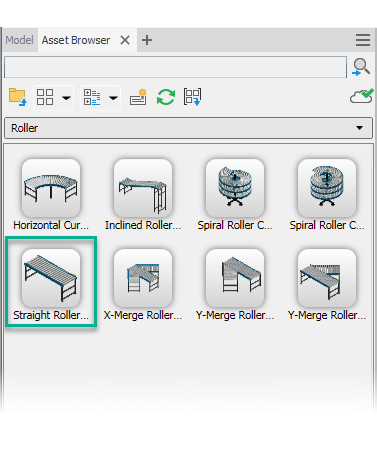
- Place two Straight Roller Conveyors as shown in the following image. The orientation triad appears when you click to place the asset.
- Use the appropriate axis of the triad to move or rotate the asset into position.
- Right click and select Done to complete the placement.
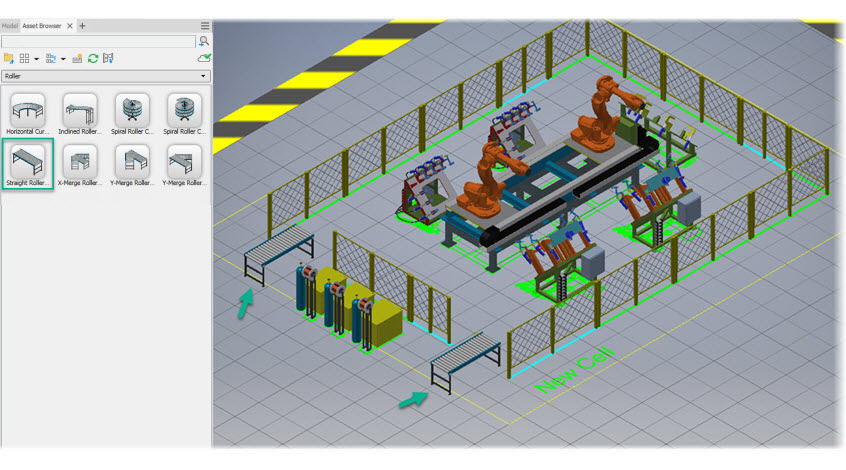
- Change the orientation of your layout by selecting the corner of the View Cube.
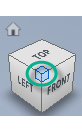
- Place a Horizontal Curve Roller Conveyor and another Straight Roller Conveyor onto your layout.
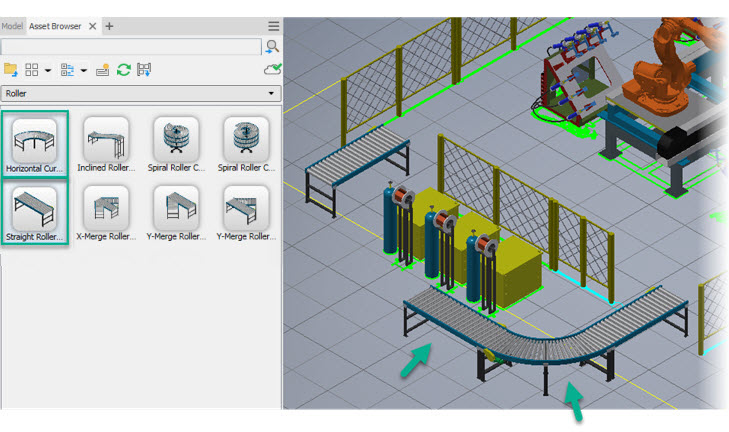
Click the Next steps link below to continue.
Previous steps: Open Inventor Factory Browsers | Next steps: Edit Inventor Factory Properties