Parallax mapping can generate a visual result similar to that of a displacement map without actually displacing polygons. Parallax mapping uses the height map (similar to a displacement map) to determine how the object texture should be warped in order to simulate shading and occlusion effects, without actual polygonal displacement.
Because a parallax map does not actually change the polygons of the object, there are inherent limits to the illusion — looking at the object from the side will reveal the cheat. It is best used on surfaces and geometries where you do not see the angles or edges.
To add a parallax map:
- In the schematic, select the surface or 3D geometry to which you want to apply the parallax.
- Click Media.
- In the Media menu, select the media you want to use for the parallax.
- Do one of the following:
- Drag the Parallax Map node from the node bin and place it in the schematic.
- Drag the Parallax Map node from the node bin and place it where you want it in Result view.
- Double-click the Parallax Map node. You do not need to be in Schematic view to add a node in this manner.
The parallax object is added to the schematic with its own parent axis. The new axis is the child of the selected surface or geometry. In Schematic view, the number in brackets next to the name of the Parallax node indicates the media used for the parallax.
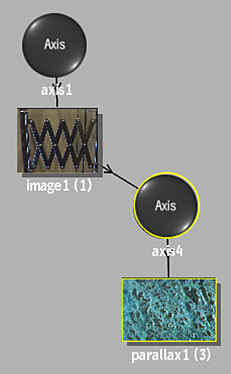 To specify different media as the source, select the media in the Media menu, then click Apply, or use the Read File tab to manage the texture media (see Working With Textures in Map Nodes).Note: If you accessed Action as a Timeline FX, you are limited to one front/matte media, and therefore may not get the desired result. In this case, you can access Action from Batch or Batch FX, or from the Tools tab.
To specify different media as the source, select the media in the Media menu, then click Apply, or use the Read File tab to manage the texture media (see Working With Textures in Map Nodes).Note: If you accessed Action as a Timeline FX, you are limited to one front/matte media, and therefore may not get the desired result. In this case, you can access Action from Batch or Batch FX, or from the Tools tab. - Double-click the Parallax node in the schematic, or follow the tab population rules for the Object menu (see
Populating Menu Tabs of Selected Objects).
The Parallax menu appears.