The settings in the IBL menu are as follows.
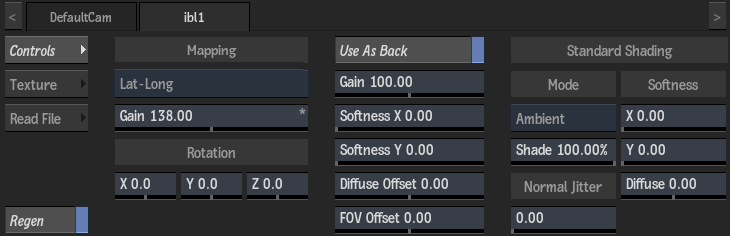
Mapping Settings
- Mapping Type box
- Select the type of texture mapping.
Use the
Map Convert tool to convert different mapping types (for example from spheric to one of the supported types).
IBL Type: Description: Example: Angular Usually a high-dynamic picture of a mirrored ball. 
Cubic A series of images shown as an unfolded cube displaying six sides of the image. 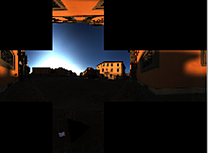
Lat-Long An image mapped onto an unfolded cylinder (also known as cylindrical maps). 
Light Probe Images courtesy of Paul Debevec, www.debevec.org
- Gain field
- Displays the overall brightness of the IBL map. Editable.
- Regen button
- Enable to dynamically refresh the image as changes are made to the IBL settings.
Rotation Settings
- Rotation X field
- Displays the level of rotation of the IBL map along the X axis. Editable.
- Rotation Y field
- Displays the level of rotation of the IBL map along the Y axis. Editable.
- Rotation Z field
- Displays the level of rotation of the IBL map along the Z axis. Editable.
Background Settings
- Use As Back button
- Enable to use the selected IBL map as the background in the scene. Background settings appear when enabled.
- Background Gain field
- Displays the overall brightness of the IBL map when used as a background. Editable.
- Background Softness X field
- Displays the amount of X-axis blur applied to the IBL map when used as a background (not available when Cubic is chosen as the mapping type). Editable.
- Background Softness Y field
- Displays the amount of Y-axis blur applied to the IBL map when used as a background (not available when Cubic is chosen as the mapping type). Editable.
- Background Diffuse Offset field
- Displays the offset based on an attached diffuse map or the existing diffuse light in the image when used as a background. Editable.
- FOV Offset field
- Displays the field of view offset applied to an IBL map that is used as a background. Use to simulate a zoom in or out of the background. Editable.
Standard Shading Settings
PBS shading may override these settings, but one IBL map can be used for both PBS and standard shading in the same scene.
- IBL Type box
- Select whether to apply Ambient or Reflection IBL mapping. Extra settings appear when Ambient is selected.
- Shade field
- Displays the amount of lighting used. Editable.
- Jitter field
- Displays the sampling area used to calculate the normal information for ambient lighting effects. Available when Ambient is selected as the IBL type. Editable.
- Softness X field
- Displays the amount of X-axis blur applied to the IBL map (not available when Cubic is chosen as the mapping type). Editable.
- Softness Y field
- Displays the amount of Y-axis blur applied to the IBL map (not available when Cubic is chosen as the mapping type). Editable.
- Diffuse Offset field
- Displays the offset based on an attached diffuse map or the existing diffuse light in the image. Editable.
Texture Tab Crop And Resize Settings
- Fit Method box
- Select a fit method option to be applied to the IBL map.
- Keep Aspect button
- Enable to preserve the aspect ratio of non-square pixels (not available for the Fill fit method).
- Use Cropped Size button
- Enable to replace the IBL map with the cropped size of the IBL media. Disable to use the cropped IBL media as is.
Texture Tab Filtering Settings
- Filter box
- Select the type of filtering to apply to the IBL map.