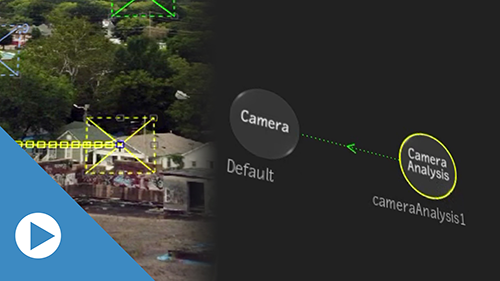Manual 3D Track in Camera Analysis
Sometimes, Camera Analysis struggles with a shot, or generates trackers that do not lock onto the features you'd like to use. In these cases, the best solution is to place and track points manually.
You can now do just that by accessing the Stabilizer from the Camera Analysis node, and creating a manual 3D track.
When you perform a manual 3D track, you do not use the machine learning tools usually available to you in a regular Camera Analysis workflow. Instead, you trade the power of these tools for custom trackers created in the Stabilizer.
To create a manual 3D track in Camera Analysis:
- Add a Camera Analysis node.
- Delete any attached Motion Vectors map.
You cannot access the Stabilizer with a Motion Vectors attached to the Camera Analysis node.
- Click Analyse to open the Stabilizer.
- In the Stabilizer,
position the trackers and analyze the sequence.
This is the standard Stabilizer: always have 9 trackers in the frame. Reposition trackers as required.
- Once done with the analysis, click Return exit the Stabilizer menu.
You can now use these trackers like any trackers generated by Camera Analysis.
Motion Vectors Quality Setting
You can now set the quality and speed of the Motion Vectors analysis in the Analyse submenu.
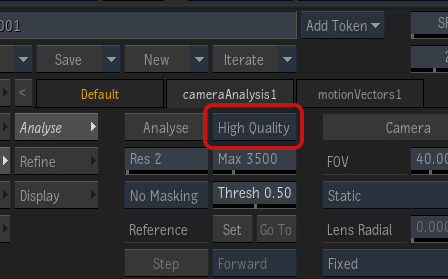
| Quality | Description |
|---|---|
| Fast | The resolution of the Motion Vectors map is lowered, speeding up the analysis.
This is the default option. |
| Intermediate | The resolution of the Motion Vectors map is higher than with the Fast option. Intermediate is a good compromise between quality and performance. |
| High Quality | The resolution of the Motion Vectors map matches that of the analyzed media. This option is the highest possible quality.
This option matches the behaviour found in Flame Family 2022. |
| Custom | Displayed only if you edit the resolution of the Motion Vectors map—. |
In effect, Analysis Quality controls the resolution of the Motion Vectors map: Fast resizes the map to 720 pixels in height, Intermediate to 1080. High Quality uses the full resolution of the map. While Fast and Intermediate speed up the analysis, they can also result in trackers losing the accuracy available to the High Quality setting.
Troubleshooting: Analysis Quality is stuck at Fast or High Quality
| Analysis Quality is locked at | Reason |
|---|---|
| High Quality | The Motion Vectors map has height resolution of 720 pixels or lower. Since Fast and Intermediate cannot improve performance by lowering the resolution, they aren't available. |
| High Quality or
Fast | The Motion Vectors map has height resolution between 720 and 1080 pixels. Since Intermediate cannot improve performance by lowering the resolution to 1080, it isn't available. |