New Softness options, simpler methods to add and delete Softness points, new keyframe option, and more.
 Indicates a feature suggested and voted up by users on the
Flame Feedback portal.
Indicates a feature suggested and voted up by users on the
Flame Feedback portal.
In Flame Family 2022, some GMask options change name:
| Old Name | New Name |
|---|---|
| Softness | Smoothing |
| Gradient | Softness |
| Distance (in the Animation channels) | Offset |
Softness Improvements
 Softness Modes
Softness Modes
You now have three modes to modify the softness of a GMask: Free, Global, and Vertices.
To set the default Softness mode:
To set the Softness mode for a GMask:
- Display the GMask or the Vertices menu.
- Select the Softness mode.
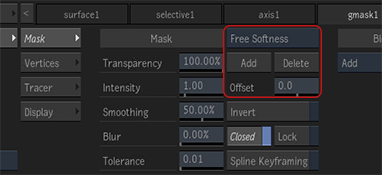
| Softness Mode | Description | GMask |
|---|---|---|
| Free | The same workflow as before: you can add and delete as many Softness control points as you need. | 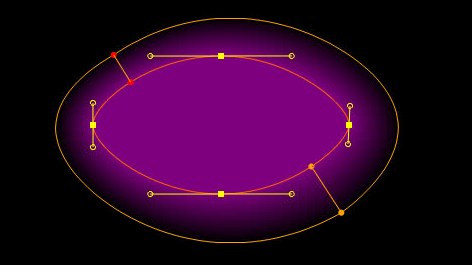
|
| Global | This new mode offers a single softness point automatically added between the first and second vertices of the GMask. That point cannot be moved or deleted, and no new point can be added to the GMask spline. | 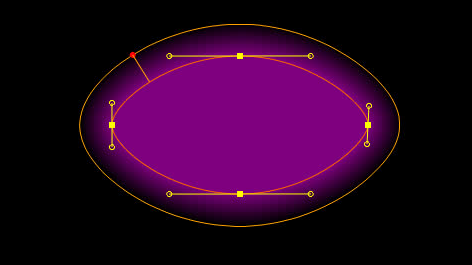
|
| Vertices | This new mode offers control points at each GMask vertex, with a point for each of the inner and the outer softness. | 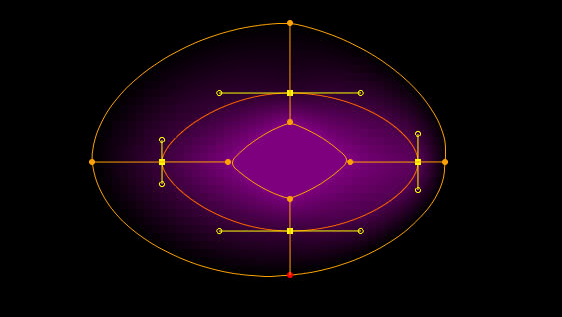
|
 Adding and Deleting Softness Points
Adding and Deleting Softness Points
Adding and deleting a Softness control point in Free mode is now simpler.
Adding a Softness point:
- Select the GMask.
- In Free Softness, click Add to insert a control point.
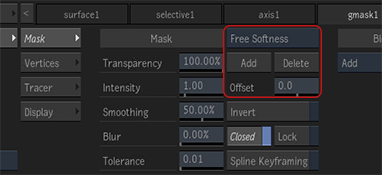 Tip: First select vertices to insert a control point between each pair of vertices.
Tip: First select vertices to insert a control point between each pair of vertices.
- Flame and Lustre profiles: Shift+A
- Smoke Classic and Smoke FCP profiles: Shift+Space+A
Deleting a Softness point:
- Select the GMask.
- Select one or more points.
- In Free Softness, click Delete.
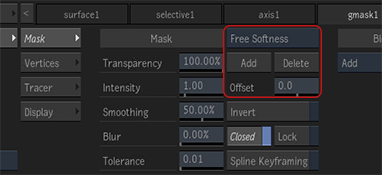
- Flame and Lustre profiles: Shift+D
- Smoke Classic and Smoke FCP profiles: Shift+Space+D
You can still add and delete Softness points with the Add tools
 .
.
Key changes compared to previous versions:
- You can now click on the Softness Spline to add a new Softness point.
- You no longer have to hold down Shift to delete a Softness point: simply click a control point on the Softness spline to delete it.
 Auto Key Changes
Auto Key Changes
The GMask Auto Key button is now located in the Mask submenu, and renamed Spline Keyframing.
Enable Spline Keyframing to create key frames for the GMask spline even when Auto Key is disabled.

Edit Box Improvements
Partial selection:You can now enable the Edit Box even if you select only one vertex.
 More stable Edit box. To rotate the Edit Box, you must now actually drag the rotation handle. Simply clicking the handle no longer moves the Edit Box.
More stable Edit box. To rotate the Edit Box, you must now actually drag the rotation handle. Simply clicking the handle no longer moves the Edit Box.
 GMask in Selectives View
GMask in Selectives View
The Selective Input view(F8) now displays GMasks.
To stop GMasks from appearing in the Selective Input view:
- Disable
.
This preference is available in Action, Image, and GMask Tracer.
To set the global GMask preference:
- Disable .
Other Improvements
 Move with Add and Draw: You can now move any GMask control point even when you're using the Add Points or Draw Shape tools.
Move with Add and Draw: You can now move any GMask control point even when you're using the Add Points or Draw Shape tools.
 Colour a locked GMask: You can now change the spline colour of a locked GMask. Use the
menu.
Colour a locked GMask: You can now change the spline colour of a locked GMask. Use the
menu.
 Preview next vertex: You now see where the next vertex will be when you draw a GMask.
Preview next vertex: You now see where the next vertex will be when you draw a GMask.
 Global Show All Vertices: The default status of the
Show All Vertices setting () can now be set in
.
Global Show All Vertices: The default status of the
Show All Vertices setting () can now be set in
.
Moved options: and are now located in the Vertices menu.