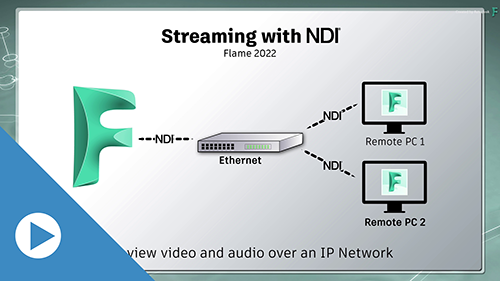Flame, Flame Assist, and Flare now support the NDI® protocol developed by NewTek.
With NDI, you can stream audio and video across a network. It's low-latency, and essentially behaves like video card, allowing you to broadcast the output across your network.
The broadcast is an 8-bit compressed stream, @ up to UDHTV/60p, enough for monitoring and review. It can be broadcast from a Linux or macOS workstation, but can be viewed only on macOS or Windows. For more details, see NDI®.
Setting up Flame for NDI broadcast:
- Open Flame Setup.
- Open the General tab.
- Set
Video Device
and
Audio Device
to NDI.
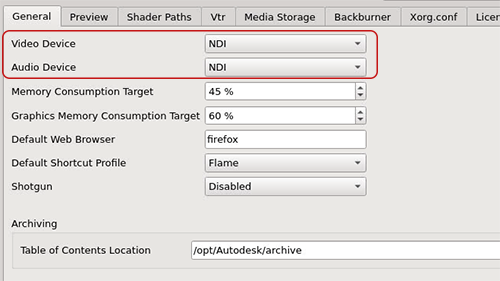
- Open the Preview menu.
- Set
Preview Device
to NDI to select it as you broadcast output.
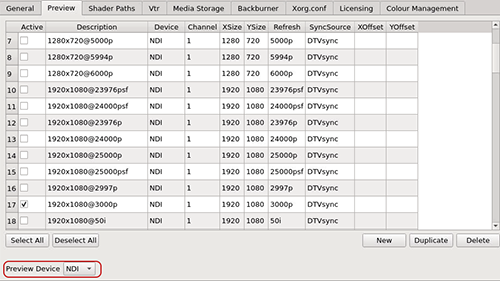
- Select a timing and resolution for the broadcast output. The quality of your network should dictate your resolution and timing choices.

- Click Apply, and close Flame Setup.
Viewing an NDI Broadcast
Anyone on the same network as the Flame Family network can view an NDI broadcast.
To view a NDI broadcast, one needs:
- NDI Video Monitor (macOS) or NDI Studio Monitor (Windows), a product from Newtek, and both part of the NDI Tools. It must be installed on a macOS or Windows workstation.
- Access to the Flame workstation network.
To view the broadcast:
- Start NDI Video Monitor (macOS) or NDI Studio Monitor (Windows).
- From the application menu, select an NDI stream.
It detects any NDI stream on the network. If you can't see your broadcast, then the broadcaster and the receiver are not on the same network.
Viewing an NDI Broadcast Outside the Network
By default, the NDI broadcast can only be viewed on a shared network. If you can't see your broadcast, then the broadcaster and the receiver are not on the same network.
For remote workflows, third-party applications can treat the NDI signal as any video signal. OBS, Skype, and Zoom can use the NDI signal as a webcam, allowing external users to monitor your work. Cloud-based services like SetStream also offer extended broadcast possibilities.