Annotate punch geometry or center marks with fabrication details.
Create a punch note
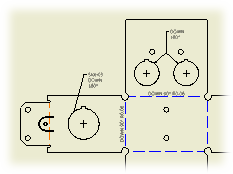
|
|
|
Edit a punch note
Modify text, measurements, symbols, precision, or tolerance as required.
- Right-click a punch note, and select Edit Punch Note from the menu.
- In the Edit Punch Note dialog box, edit the punch note text in the edit field:
- Click Punch ID, Punch Direction, Punch Angle, or Punch Depth in the Values and Symbols section to insert the corresponding property in the edit field.
- Click Quantity Note to insert the Quantity Note property in the edit field.
- Click the arrow next to the Insert Symbol command to select and insert a symbol.
- If appropriate, add stacked text in the note. Fore more information, see To Stack Text in a Drawing. Type a correct stacking sequence, select it, right-click and choose Stack. If AutoStacking is enabled, fractional numbers with a valid stacking trigger followed by a neutral character are stacked automatically as you type.
- To change the precision and tolerance of the Punch Angle and Punch Depth values, click Precision and Tolerance. Then change the setting in the Precision and Tolerance dialog box:
- To set precision, select Use Global Precision to use precision setting defined on the Units tab of the active Dimension style. Or cancel the selection of Use Global Precision, and select the Precision for Punch Angle and Punch Depth.
- To set tolerances for Punch Angle and Punch Depth, click the More option. Then select the check box in the Punch Angle and Punch Depth row, select Method, enter the values and select the precision.
- Select Part Units to use the measurement units of the model. Remove the check mark to use the measurement units specified by the Dimension style.
- Click OK to close the Edit Punch Note dialog box.
Tip: To add text to a punch note, right-click the punch note in the drawing and choose Text from the menu. Then enter the text in the Format Text dialog box.
