Learn about defining and using Presets.
What's New 2019.2, 2020, 2020.2, 2021, 2022
About Presets
A preset is a collection of pre-defined feature properties, including tolerances, and the Boolean output choice. When selected, the preset populates its values in the property panel. This enables easy reuse of often used property sets.
You can use a preset to "seed" the property panel with values you want to use, then modify the values to suit the feature needs. You can create a new preset from those values, or save as the current preset overwriting the previous values.
When you use a preset to create a feature, the next time you create a feature of that type the most recently used preset populates the Property Panel. When you edit a legacy feature, the values used to create the feature are loaded into the property panel and the preset name is No Preset.
Preset Interface

- Drop down list of presets.
- Creates a new preset from the current parameters. A default name is provided, but can be changed.
- Preset Settings, which includes
- Save Current - save the current settings to a preset you name or use the default name.
- Rename Current - provide a different name for the current preset. When renaming a preset, you can use the Esc key to exit the process and restore the previous name.
- Delete Current - select the preset you want to delete, then click Delete Current.
- Sort Order
- Recently Used - ordered by most recent use
- Date created - ordered by the oldest preset to the newest preset
- Alpha-Numeric - ordered by numeral and then alphabetically
- Last modified - ordered by most recently modified
- New (Feature type) Default
Sets the feature property panel default.
- Last Used - populates the fields with the most recently used parameters. It is a temporary preset that changes when used settings change.
- Use Current Preset - uses the selected preset values to populate the fields.
- No Preset - populates some fields with the installed values, the same as legacy behavior.
No Preset
If the preset shows No Preset, that means the feature is either a legacy feature or was created with the "Last Used" values. If it is a legacy feature and you change a value, and the value is different from the current "Last Used" values, it is given the name Custom preset.
When using Extrude, Revolve, Sweep, or Coil, the Boolean output for No Preset is the last used choice, either New Solid or Join. If neither is the last used, then Join is the default choice.
What does the asterisk (*) indicate?
An ( * ) asterisk on a Preset name, such as
*Preset 1, indicates a feature definition value has changed from the saved version. You can save the modified preset using the settings dropdown
 replacing the previous preset or use
replacing the previous preset or use
 to save the changes in a new preset.
to save the changes in a new preset.
Presets and Styles
Because Presets and Styles are defined separately, there are times when the two can become incompatible. When the incompatibility occurs, the preset is not accessible. It still appears in the list but is disabled and displays in gray text. To enable the preset to work with the style it is incompatible with, you need to modify the property or value that is incompatible.
Built-in Presets
 Units tab. The presets are stored in dual format, metric and imperial and are read-only. There are specific rules that apply to Built-in presets when setting them as defaults.
Units tab. The presets are stored in dual format, metric and imperial and are read-only. There are specific rules that apply to Built-in presets when setting them as defaults.
- Last Used (default preset) - when Last Used references a built-in preset the document unit settings are used. If a value is changed, these are marked by an asterisk, all values are static and no longer follow document unit settings for that action.
- Use Current Preset - when a preset is designated as a default by setting Use Current Preset, the original values of the built-in preset are used and displayed using the unit type the from document unit settings.
- No Preset - field values follow the document unit setting. The last used value is saved on a per document basis. If you click Apply to commit or re-start the command, the preset switches back to No Preset using the last used values and document unit settings are not applied.
- New Custom Preset - you can use a built-in preset as the basis for a custom preset. Then, change only the values needed. The changed values are saved as the new preset with a reference to the built-in preset for the remaining values. Custom presets retain the unit values used and do not change with the document unit setting. When a new preset is created for features that can generate solids or surfaces, the Surface mode state is included in the preset.
- Show built-in presets - built-in presets are displayed by default. They can be hidden if not used.
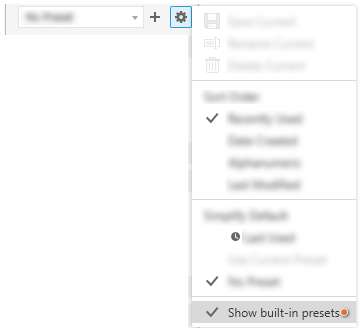
Tolerance Values
You can specify tolerances for parameters and these are saved in the preset. Click the flyout arrow, select Tolerance... and specify the tolerance type and range. Save the preset to a named one you identify.
To turn off Tolerances, set the Tolerance Type to Default and save the setting. Values with a tolerance are easily identified by the colored indicator.

Working with Presets
The following describes how to create, save, edit, and manage presets and the files they generate.
Creating New Presets
- If a feature of that type was previously created, the Preset field displays "Last Used". The panel values are populated with the last used values. If it is the first time a feature of that type is created, the field displays "No Preset".
- Modify the feature parameters in the property panel.
-
Click
 Create new preset and specify the preset name or press Enter to accept the default name.
Create new preset and specify the preset name or press Enter to accept the default name.
Saving Presets
The
Last Used preset is made up of the parameters used for the most recently placed feature of that type.
Last Used displays when no preset was saved for a newly created feature. You can use the
Last Used preset as is or modify its values. At any time you can save the changed preset to a new preset by clicking
 Create new preset and accepting the default name or providing a name. The Last Used settings persist across sessions.
Create new preset and accepting the default name or providing a name. The Last Used settings persist across sessions.
When you edit a feature, the preset used to create the feature is loaded into the dialog. If the preset shows No Preset, that means the feature is either a legacy feature without a preset or was created with the "Last Used" values. If it is a legacy feature and you change a value, and the value is different from the current "Last Used" values, it is given the name Custom preset.
( * ) Asterisks on Presets, such as
*Preset 1, indicate a feature definition value has changed from the saved version. You can save the modified preset using the settings dropdown
 replacing the previous preset or use
replacing the previous preset or use
 to save it as a completely new preset.
to save it as a completely new preset.
Tolerance values used for dimensional parameters are stored in the preset.
Boolean output choices are stored in the preset for Extrude, Revolve, Sweep, and Coil. For Extrude the Advanced Setting, Predict Boolean Operation, gives you the option to have the software suggest the boolean choice based on the profile and solids in the model. The setting overrides the preset Boolean choice.
Editing Presets
When you edit a feature, the Preset field populates with:
- The named preset used to create the feature and its values.
-
No Preset if the feature is a legacy feature or was created with the "Last Used" values. If it is a legacy feature, and you change a value to something different from the current "Last Used" values, it is given the name Custom preset.
- A feature created with No Preset displays "No Preset" during the editing process. You can change to another preset or Last Used if desired.
- Use the preset as is or modify parameters to suite your needs. You can create a new preset retain the changed parameter values.
Managing Preset Files
For each user, there is a preset file located in the %USERPROFILE%\AppData\Roaming\Autodesk\Inventor xxxx\Presets folder. The file contains any feature presets created while working as that %USERPROFILE%.
The Last Used preset is stored in the parent folder, %USERPROFILE%\AppData\Roaming\Autodesk\Inventor xxxx, under the file name PresetSettings.xml.2019bak.
The location can be changed if you prefer a single Preset file for all users. The file path is stored in Application Options and can be changed by going to the
Application Options
 File tab and navigating to the new location. This path also displays in the Projects dialog, lower section, in the Folder Options.
File tab and navigating to the new location. This path also displays in the Projects dialog, lower section, in the Folder Options.
Presets can be migrated from one release to the next. To learn more, see To Migrate Application Options and Customization Settings.
Presets for Legacy Commands
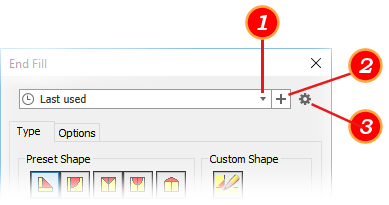
- End Fill
- Weld Symbols
- Surface Texture Symbols