If you previously installed an older version of Inventor, the Migrate Custom Settings dialog appears when you start Inventor.
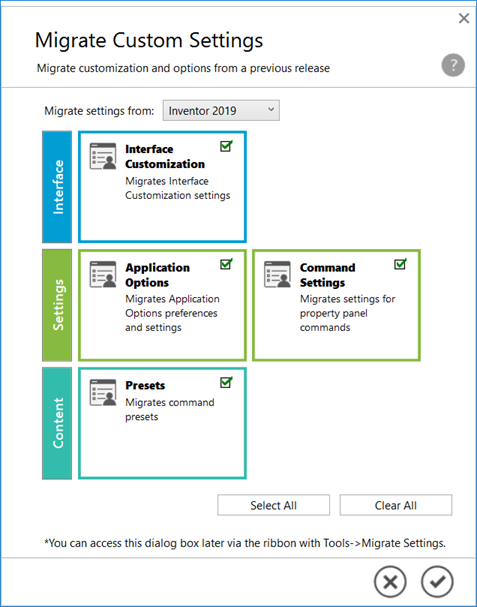
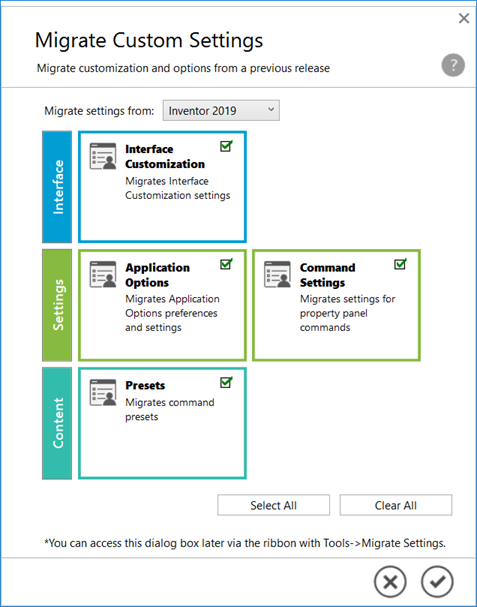
Check the options to migrate your Application Options preferences and other customization settings to the new version and then click OK.
Tip: Choose Select All or Clear All to mange your selections.
If you dismiss the dialog without migrating, you can migrate the settings later by doing the following:
- On the ribbon Tools tab
 Options panel, click Migrate Settings
Options panel, click Migrate Settings
 .
.
- Select Interface Customization to migrate:
- Ribbon
- Keyboard
- Marking Menu
- Appearance browser settings
- Mini toolbar settings
- Select Settings:
- Application Options to migrate your preferences for appearance, behaviors, file locations, and other settings.
- Command Settings to migrate property panel Advanced Settings options, No Preset setting, and Last used settings.
- Select Content:
- Presets to migrate part feature custom presets for property panel based commands such as Hole, Extrude, Revolve, Sweep, Thread, and Frame Generator commands such as End Cap, Miter, Notch, and Lengthen/Shorten. Also stored are drawing symbol command presets for End Fill, Welding Symbols, Surface Texture, and Feature Control Frames.
- Click OK to migrate the settings or Cancel to skip the migration.
Restart Inventor after migration to use the new settings.