Edit document appearance properties using the Appearance Editor, which is available only in the Appearance Browser.
Edits affect only the current document appearance. To reuse a modified appearance in other documents, rename it, and copy it into Favorites or a custom library.
- In the Quick Access Toolbar, click
 . The Appearance Browser displays.
. The Appearance Browser displays. Alternatively, click Tools tab
 Material and Appearance
Material and Appearance  Appearances
Appearances .
. - In either of the following locations, pause the cursor over the appearance you want to edit:
- in Document Appearances, click
 Edit Appearance.
Edit Appearance. 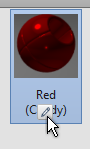
- In the library list, click Add-Edit
 . The appearance is added to the document, and opens in the editor.
. The appearance is added to the document, and opens in the editor. 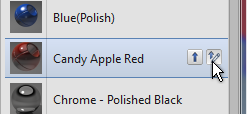
- in Document Appearances, click
- Modify the appearance properties. The available properties depend on the appearance type.
- When finished editing, to continue to work in the editor, click Apply.To close the editor, click OK.
- To rename an appearance, right-click it in the Document Appearances list, and click Rename.
Note: You will be notified when attempting to rename an asset that is in use. For example, if you rename the color Green to Bright Green and Green is referenced by multiple materials, all materials referencing the asset Green are updated to use the new color name, Bright Green if you choose to rename the asset.
Note: You can create new appearances by duplicating existing appearances.