You can reorder thread types, customize thread designation and thread type names, and also create custom thread types or clearance hole types.
Reorder Thread Types in Thread and Hole Dialogs
You can change the order in which the thread types appear in the Hole and Thread dialog boxes so that the thread type you use most frequently appears first.
- With Inventor closed, open the Thread.xls file.
- Click the tab of the thread type you want to edit.
- In cell D1, change the sort order number to a value from 1 to n to match the appropriate priority. The number does not have to be sequential.
- Save the spreadsheet.
- Start Inventor and view your changes.
Customize Thread Designation
Enter a thread designation string for each thread size in the Custom Thread Designation column of the Thread Data Spreadsheet. The string is then available in thread and hole features and can be recovered in hole notes in a drawing.
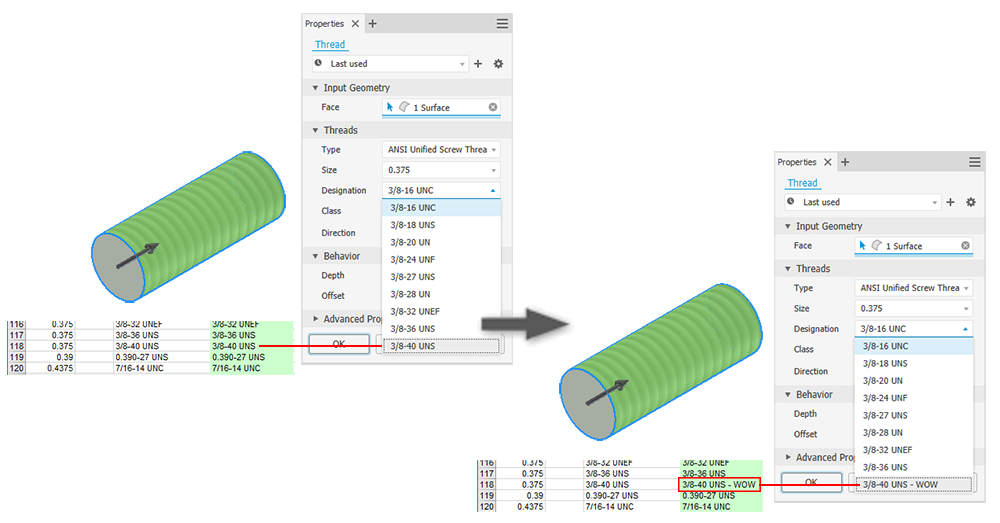
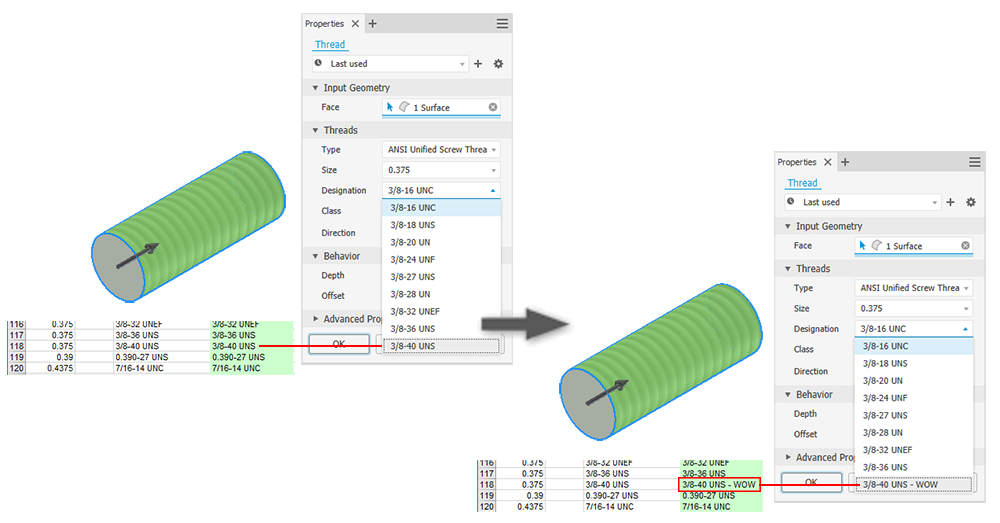
- With Inventor closed, open the Thread.xls file.
- Click the tab of the worksheet you want to edit.
- Locate the Custom Thread Designation column (column D in a Parallel worksheet or column B in a Taper worksheet) and edit the cells as appropriate.
Note: To avoid spreadsheet errors, edit only the Custom Thread Designation column, not the Thread Designation column. If the same thread designation appears on several rows, the custom thread designation must be the same for each.
- Save the spreadsheet.
- Start Inventor and view your changes.
Customize Thread Type Names
You can change the thread type names so that they appear in the Hole and Thread feature dialog boxes as appropriate for the local language or to suit the conventions of you company.
- With Inventor closed, open the Thread.xls file.
- Click the tab of the worksheet you want to edit.
- In cell B1, change the text that specifies the custom thread type name so that the name is appropriate.
- Save the spreadsheet.
- Start Inventor and view your changes.
Create Custom Thread Types or Clearance Hole Types
- Close Inventor, and open the Thread.xls file.
- Copy an existing worksheet of the same type (parallel or taper).
- Delete most or all of the data rows (row 4 and below), and add data rows as required.
- Rename the worksheet name (thread type name) and custom thread type name (cell B1/C1).
- Edit cells A1 and D1.
- Save the file.
Note: Changes to the Excel file are refreshed on startup. Thread data from the referenced spreadsheet are not associative. Changes to the spreadsheet do not redefine previously created threads.
Use the same procedure to add a clearance type to the Clearance.xls file