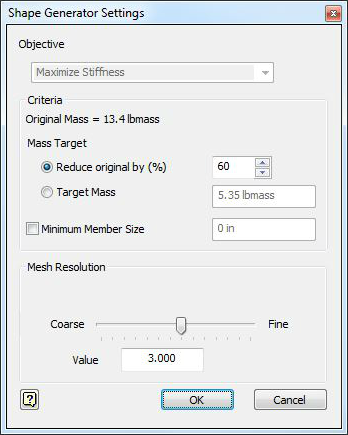The Shape Generator Settings allow you to set the design objective, criteria, and the mesh resolution.
To access, click
 Shape Generator Settings on the Analysis tab > Goals and Criteria panel.
Shape Generator Settings on the Analysis tab > Goals and Criteria panel.
Objective
The current version of Shape Generator uses the Maximize Stiffness objective. Using this objective, Shape Generator will suggest how to maximize the stiffness of the part using a given amount of material.
Criteria
In addition to using the Maximize Stiffness objective, you can add the optional criteria below to help define the generated shape.
Mass Target
In the Criteria section of the Shape Generator Settings dialog, you can see the original mass of the part. Using the Mass Target, you can specify a percent reduction of the original mass to drive the Shape Generator. The new mass target will update automatically as you adjust the percent reduction. You can also directly specify the Target Mass to drive Shape Generator.
A high resolution mesh should allow Shape Generator to achieve the mass target within 3-5 %.
Minimum Member Size
If the Minimum Member Size criteria is turned on, Shape Generator will attempt to produce a shape that has a member with a thickness at least as large as the value specified. In other words, use the Minimum Member Size criteria if you need to control the lower limit on the generated member size. This can be useful if there are manufacturing constraints that need to be considered for your part.
Mesh Resolution
Use the slider to control the mesh resolution of the generated part. A more refined mesh helps produce a smoother, higher quality solution, but will result in increased run times. Generally speaking, you should try to have at least 3 elements through the thickness of the geometry to generate a high quality result.