Use Show, Show Sick, and Hide All to manage assembly relationships.
Show relationships
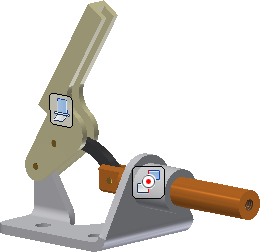
On the ribbon, use Assemble tab  Relationship panel
Relationship panel  Show
Show  to display relationship glyphs on selected components.
to display relationship glyphs on selected components.
- Click Show, and then select the component.
- Alternately, to display relationships on multiple components, select the components before you start the command.
- Pause over a glyph to view the connection details.
- Right-click a glyph to view the context menu.
- Choose an action in the context menu, or press Escape to cancel.
Show Sick
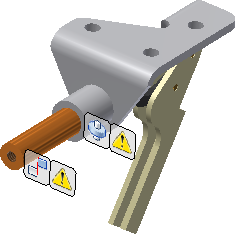
On the ribbon, use Assemble tab  Relationship panel
Relationship panel  Show Sick
Show Sick  to display all unhealthy relationships on affected components.
to display all unhealthy relationships on affected components.
 Relationship panel
Relationship panel  Show Sick
Show Sick  to display all unhealthy relationships on affected components.
to display all unhealthy relationships on affected components. Note: The command is not available if all relationships are healthy.
- Click Show Sick.
- Pause over a glyph to view the connection details.
- Right-click a glyph to view the context menu.
- Choose an action in the context menu, or press Escape to cancel.
Hide All
On the ribbon, use Assemble tab  Relationship panel
Relationship panel  Hide All
Hide All  to remove all relationship glyphs from the display.
to remove all relationship glyphs from the display.
- Click Hide All.
- All visible relationship glyphs are removed from the display.