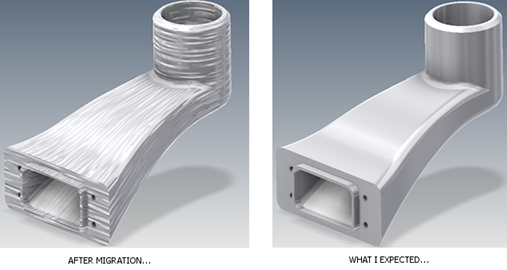
Custom color styles with texture maps may require some additional texture modifications. Adjusting textures requires being in the Appearance Editor or using the Appearance Editor documentation in-canvas tools. We will consider how this is done using the Appearance Editor and picking up the process from where it was in the previous question.
- In the Appearance Browser, edit the custom appearance.
- In the Appearance editor, click the Image preview to access the Texture Editor.
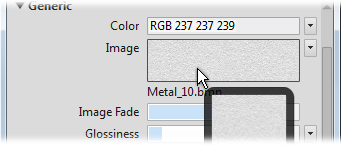
- In the Texture Editor you can: switch images, modify the Position, Scale, and Repeat values. In this instance, Scale needs to be modified.
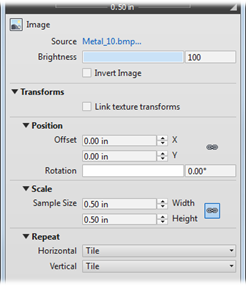
- Click the Source name to replace the image with another.
- Modify the Position of the map including rotation.
- Scale the map to suit requirements. To scale non-uniformly, click
 to break the aspect ratio link.
to break the aspect ratio link. - After making modifications, close the Texture Editor.
- In the Appearance Editor, click Apply, or OK if done editing Appearance.
- Close the Appearance Browser when done.