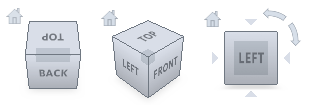
An optional compass displays below the ViewCube. It indicates which direction is defined as North for the model.

As view changes occur, the ViewCube repositions to provide visual feedback about the current viewpoint of the model.
To control the view of the model, you can:
- Drag or click the ViewCube.
- Switch to one of the available preset views.
- Roll the current view.
- Change to the Home view.
When you click the ViewCube or the compass to reorient a model, the model pivots around a point at the center of the object that you last selected.
Appearance of ViewCube
The ViewCube displays in either the inactive or active state. When inactive, it appears partially transparent by default. When active, it is opaque and can obscure the view of the objects in the current view of the model.
You can control the inactive opacity level of the ViewCube, and the:
- Size
- Position
- Default orientation
- Compass display
Perspective and Orthographic Views
The ViewCube supports two different view projections:
Perspective projected views are calculated based on the distance from a theoretical camera and target point. The shorter the distance between the camera and the target point, the more distorted the perspective effect appears. Greater distances produce less distorted effects on the model.
Orthographic projected views display all the points of a model projected parallel to the screen.
This illustration shows the same model viewed from the same viewing direction, but with different view projections.
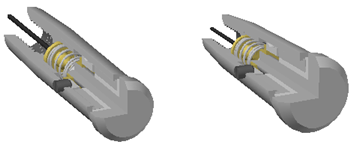
Perspective with Ortho Faces When the view for a model changes, the view updates. It uses the last projection mode, unless the current projection mode set for the ViewCube is Perspective with Ortho Faces. In that case, all views display in perspective projection, unless you view the model from one of the face views: top, bottom, front, back, left, or right.
Lock to Current Selection Option
On the ViewCube menu, Lock to Current Selection locks the ViewCube to one or a set of selected objects. It defines the center of the current view, and the distance from center for the view, based on the selected objects.
When Lock to Current Selection is selected:
- Selecting and deselecting objects does not affect the center or distance from the center of the view when a view orientation change occurs with the ViewCube.
- Overrides Zoom to extents. Zoom to extents does not occur, regardless of the ViewCube settings.