Create or edit a custom user interface form.
|
Access: |
Ribbon:
Manage tab
 iLogic panel drop-down arrow
iLogic panel drop-down arrow  Add Form
Add Form

|
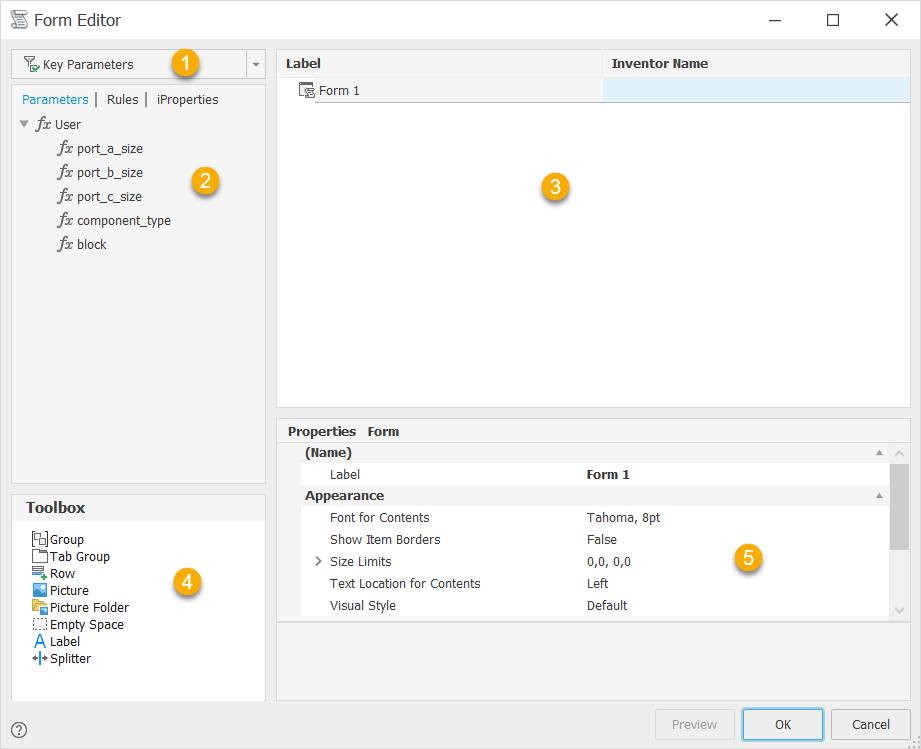
-
Filter
Filters the list on the Parameters tabs for:
- All
- Key
- Renamed
-
Tabs
Drag and drop items from the tabs to the Form design tree to add controls on the user interface design. Only existing parameters and rules display on the tabs.
-
Form design tree
Design the user interface in the form design tree area.
- Drag and drop parameters, rules, iProperties, and Toolbox items on to the form design tree to design and organize the user interface.
- Drag and drop items on the tree to organize the controls.
- Click in a label to edit the text.
- Highlight an item to define the properties in the properties area.
-
Toolbox
Drag and drop items from the tabs to the Form design tree to add controls on the user interface design. Only existing parameters and rules display on the tabs.
Drag and drop an item to the form design tree.

Group
Groups items on the user interface. Groups are boxed and collapsible.

Tab Group
Creates a tab on the user interface.

Row
Creates a row so that you can organize controls horizontally. Controls are organized vertically by default.

Picture
Adds a picture to the user interface. Pictures are informational only. Select the picture item in the Form design tree and define the image file in the properties.

Picture Folder
Adds a folder for alternate pictures.

Empty Space
Adds a blank space on the user interface form.

Label
Adds a text label on the user interface form.

Splitter
Adds a resizable splitter bar on the user interface.
-
Properties
Drag and drop items from the tabs to the Form design tree to add controls on the user interface design. Only existing parameters and rules display on the tabs.
Define the properties for the highlighted item in the form design tree. Properties vary depending on the item selected.
Allow Control Resizing
If set True, enables the Resize Controls right-click option on the form. This option allows you to resize controls and groups.
Edit Control Type
Defines the control type to use to edit this parameter.
Enabling Parameter Name
Defines the name of an Inventor true/false parameter. Setting this parameter to True enables this control.
Font
Defines the font for this control.
Font for Contents
Defines the font for the controls that are within this form or group.
Image
Defines the image file to display in this control.
Label
Defines the text to display for this element in the form.
Maximum Width
Defines the maximum width for this control. The number indicates the number of characters in the specified font.
Minimum Width
Defines the minimum width for this control. The number indicates the number of characters in the specified font.
Modal
If set False, you can interact with the model and use other functions while the form is active.
Picture Parameter Name
Defines a picture control that changes based on the parameter value. Assign a parameter to the picture control instead of assigning an image. Use with a Picture Folder containing pictures with images assigned to the parameter values.
Predefined Buttons
Defines the buttons to show at the bottom of the form. Select from a list of predefined sets.
ReadOnly
If set True, sets the parameter as not editable from the form.
Show Item Border
If set True, displays all borders around controls.
Show on Place Component (not available in Inventor LT)
If set True, displays the form when placing this model as a component in an assembly. This setting affects Place Component and Place iLogic Component. If the template file has a form, this setting also affects Create In-Place Component.
Text Location for Contents
Defines the text location for the controls that are within this form or group.
Tooltip
Defines the tooltip text to display when the mouse hovers over the control.
Visual Style
Defines the visual style or skin for the form. Select from a list of options.