The iLogic Browser lists iLogic rules, forms, global forms, and external rules.
About Rules
A rule is a small Visual Basic (VB.NET) program that can monitor and control other Inventor parameters, features, or components.
iLogic embeds rules as objects directly into part, assembly, and drawing documents. The rules determine and drive the design parameter and attribute values. By controlling these values, you can define the behavior of model attributes, features, and components.
Knowledge is saved and stored directly in the documents, like the way in which geometric design elements are stored.
About Forms
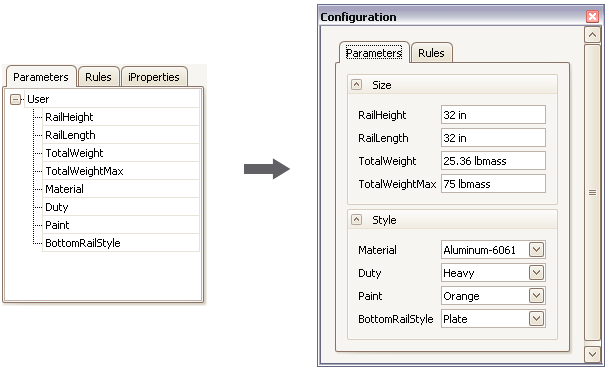
Create and connect a custom user interface to the parameters, properties, and rules of an Inventor part, assembly or drawing document.
Use drag and drop methods to design a user interface with no need for programming. Use the controls to drive changes to an existing design. Form definitions can be document specific and saved with a design document or stored for use across multiple documents.
About External Rules
External rules can be used as iLogic rules, or as small programs that you run manually (like VBA macros). They are stored in text or VB files, outside of any Inventor document (part, assembly, or drawing). You can run them manually or from other rules.
When you view the list of external rules in the iLogic Browser, the list is the same for whatever document you have open. It is not tied to each individual document.
You can also run external rules as event-driven rules.
About Wizards
iLogic provides several wizards you can use to create sophisticated rules for certain tasks. These wizards are available on the Wizards tab of the Edit Rule dialog box:
- Create Rule for a Dialog - Use a custom dialog box to drive parameter values.
- Capture Current View - Capture view orientation and zoom display values.
- Message Box - Create a rule that displays a Windows message box.
- Parameter Limits - Set minimum and maximum values for parameters.
The iLogic Browser Environment
In the iLogic Browser, rules are arranged under two tabs:
- The Rules tab lists all rules stored in the document.
- The External Rules tab lists all rules stored outside of Inventor (on disk), regardless of the open document.
Forms are arranged under two tabs:
- The Forms tab lists all forms and buttons to trigger rules stored in the current document.
- The Global Forms tab lists all forms and buttons to trigger rules stored outside of Inventor, regardless of the open document.
Tip: iLogic does not automatically load changes that were made to the filesystem. You can reload the global forms from the filesystem by selecting right-click, Refresh.
You can control visibility of the iLogic Browser on the ribbon View tab  Windows panel
Windows panel  User Interface
User Interface  iLogic Browser
iLogic Browser
Parameters in Rules
You can use standard Inventor parameter names in rules as Visual Basic variables. When you run the rule, the value of the parameter is assigned to the variable. For a numeric parameter, the value is a real number expressed in the document units specified in Tools  Document Settings. Text parameters become String variables in the rule. True/false parameters become Boolean variables.
Document Settings. Text parameters become String variables in the rule. True/false parameters become Boolean variables.
Parameters can appear in two different ways:
- VB.NET variables that are linked to numeric or non-numeric parameters. The variables are highlighted in blue:

When a rule starts running, iLogic reads the values for these parameters from the model into the rule. When the rule has finished running, iLogic saves the changed values back to the model.
To save the values before the rule has finished running, use the RuleParametersOutput function. This function is useful if you want to change the model immediately.
- Parameters accessed using the
Parameter function. For example:

When you assign values using this method, the values are saved to the model immediately, before the next line in the rule runs. When you read a value using the Parameter function, it is immediately read from the Inventor model.
External Rules and Parameters
External rules do not run automatically in response to particular parameter changes. Unlike internal rules, parameter names are not automatically available as rule variables.
For example, the following rule statement does not work:
d1 = d0 * 0.5
Instead, use the following:
Parameter("d1") = Parameter("d0") * 0.5
This statement works on any part or assembly with parameters named d0 and d1. It can be used to operate on related parts that share something in common.
Default Entity Names in Rules
Before you use one of the following Autodesk Inventor entity names in a rule, change its name if it was assigned a default name when it was created:
- feature
- sketch
- work feature
- pattern
- constraint
- iMate
Use a meaningful name. The name change makes it easier to see what the rule is doing.
Another reason to change default names is to make them more portable. In localized versions of Inventor, default item names are translated to the language of that version. The names are automatically changed in the model browser, but not in an iLogic rule. Therefore, the rule may be unable to find items using the default name. If someone else uses the model in a different language version of Inventor, the default names must be changed. This recommendation applies only to items that are called out by name in the rule. For example, the Measure functions can use work feature names. If you have work features, but you do not use them in Measure functions, then you do not have to rename them.One exception to this recommendation is embedded Excel spreadsheets. Do not rename them.
On non-English versions of Inventor, use an English name in the rule. For example:
"3rd Party:Embedding 1"
When rule runs
Rules usually run automatically in response to changes in parameter values, if the parameters are used directly as variables in the rule. You can also trigger rules by events.
A rule runs immediately after you edit it, unless it is suppressed. When rules run, changes in the parameters do not update the model until after the rule runs. If necessary, you can force parameter changes to take effect immediately using either:
- the Parameter function
- the RuleParametersOutput() function in the rule
How a Rule Is Processed
When you create or edit a rule, the rule text is converted into valid VB.NET code and then compiled. Some Inventor parameter names are not valid as VB.NET variable names. To allow for the full range of Inventor parameter names, iLogic internally substitutes new variable names for the Inventor parameters.
Keywords used as parameter names
Although you can use Visual Basic keywords as parameter names, it is not recommended for new documents. However, when you add rules to existing documents, you usually do not have to change any parameter names. If a name is the same as a keyword, and you require that keyword in the rule, you can:
- Change the Inventor parameter name, if possible (recommended).
- Use the keyword in the rule, but with different letters capitalized. For example, use Class if the Inventor parameter is named class. Inventor parameter names are case-sensitive, but VB is not. In our example, class is replaced with another name before VB sees the code, but Class remains intact.
Units in rules
You can use Inventor units in rules in the same manner as they are used in standard Inventor parameter equations.
- Rules do not require units. For example, suppose a number is assigned to a parameter that is not unitless, but no units are specified in the expression. In this case, iLogic assumes that the number uses the document units that conform to the parameter. This type of assumption also applies to compound units, such as
mi/hr. Document units are set in Tools
 Document Settings
Document Settings  Units in Inventor.
Units in Inventor.
- Unit names can only be used directly after numbers in the rule text. They cannot be used after parameters, variables, or expressions.
Example - mixed document units
In this example, a part file uses document units of inches. In the iLogic Parameter Editor:
- parameter x is set to 1 in
- parameter y is set to 12.5 mm
A rule has been written as:
result = x + y MessageBox.Show(result,“Mixed Units Defined in Parameter Editor”)
When performing the addition, iLogic converts the value of parameter y from 12.5 mm to .4921 inches. A message box displays the value of 1.49212598425197 and indicates that mixed units are defined in the Parameter Editor.
Conversely, if the document units are defined as millimeters, then iLogic converts the value of parameter x from 1 in to 25.4 mm. A message box displays the value of 37.9 and indicates that mixed units are defined in the Parameter Editor.