Change an entity name
- In the Entity Naming Editor dialog box, Entity Name column, click a name, and enter a new name.
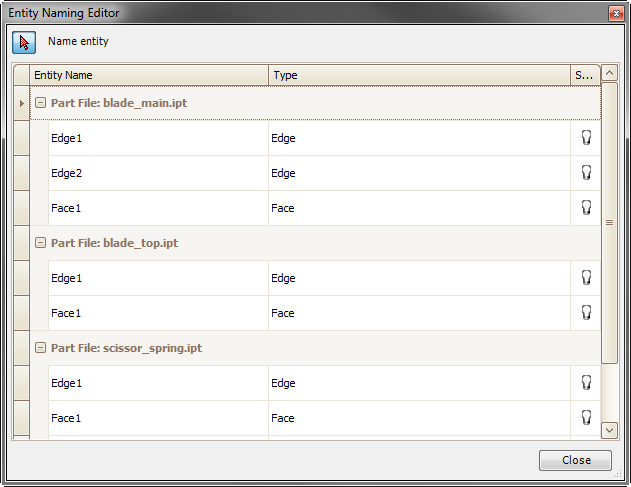
Add an entity name.
- In the Entity Naming Editor, click Name entity, and in the model, select an entity.
- In the model, select an entity.
- A new generic entity name displays below others in the Editor. Edit the name, if appropriate.
Show or hide an entity name in the Inventor display
- In the Entity Name Editor, click
 .
. - Select the entity name (part files only). While in select mode, the tooltip shows the entity type, the Intent name, and the file name where the definition is stored:

- Right click an entity name to display a context menu. You can delete the selected entity name, delete all entity names in the part, or show and hide all of the entity names in the Inventor display.
In an Intent assembly, the contents menu contains additional options to show, hide, or delete all in part, and to Expand All and Collapse All. You can show or hide all entity names for a specific part in the assembly.