- Access
- On the Start menu, in All Programs, click Autodesk
 Autodesk Inventor OEM [version]
Autodesk Inventor OEM [version]  OEM Configurator
OEM Configurator  Product Images tab.
Product Images tab.
- File tree window
-
Specifies additional files to include in the installer, and builds the installer for your application.
First, copy the files that you want to include in the installer to your machine, in the location where you expect the installer to install them. For the iBlock sample, copy the iBlock Files directory from Inventor OEM 2014\SDK\Samples\iBlock\ to:- Win7/Win8: %PUBLIC%\Documents\Blocks R Us\iBlock V2 2014
- WinXP: %ALLUSERSPROFILE%\Documents\Blocks R Us\iBlock V2 2014
Note: Create the "Blocks R Us\iBlock V2 2014" directories manually.The folders in the tree represent the user machine where your application installs. Then in the yellow folders, you can:- Create directories.
- If Windows UAC is disabled, drag and drop files and directories from Explorer.
- Right-click a yellow folder and on the menu, click Add Directory or Add Files.
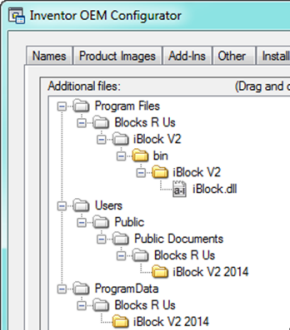
- Build Installer
- Executes the build process for your installer, including the additional files you specify in the file tree.