Set up an ODBC connection for the Microsoft Access database using the Administrative Tools control panel in Windows.
Note:
If you created an ODBC connection in the tutorial, “Analyzing Data Using Styles, Joins, and Buffers,” you do not need to do so again. You can skip to the next exercise.
To set up an ODBC connection for the Access database
- From your Windows desktop, click Start
 Settings
Settings  Control Panel and open the Administrative Tools control panel.
Control Panel and open the Administrative Tools control panel. - In the Administrative Tools window, double-click Data Sources (ODBC).
- In the ODBC Data Source Administrator dialog box, click Add.
- In the Create New Data Source dialog box, click Microsoft Access Driver (*.mdb) and click Finish.
- In the ODBC Microsoft Access Setup dialog box, for Data Source Name, enter Parcel_Owners.
- Enter a description, for example, “Parcel owner information.”
- Under Database, click Select.
- In the Select Database dialog box, navigate to the sample files and select the Assessor.mdb file.
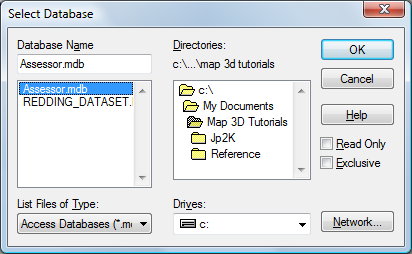
Specify the database for this data source.
- Click OK in the Select Database, ODBC Microsoft Access Setup, and ODBC Data Source Administrator dialog boxes.
- Close the Administrative Tools control panel.
To continue this tutorial, go to Exercise 2: Connect to the Microsoft Access database.