You can use the AutoCAD Trim and Break commands to split polygons. However, the Split command has many advantages over those methods. A split always results in a valid feature, and has special logic to deal with attributes automatically.
With Split, you can set rules for the assignment of properties when you split and merge geospatial features. You can use expressions for these rules.
For example, if you are splitting a parcel, you can base the land value of the resulting parcels on a calculation that you define. You can also use automatic calculations. For example, you can assign the average value of all merged features to the resulting feature. You can divide the value of a feature evenly among all its split features.
This exercise uses the map you created and modified in Exercise 1: Define split/merge rules.
To create split/merge rules
- The Data Table should still be open from the last exercise. If it is not, in the Task Pane, switch to Display Manager. Select the Parcels layer and click Table.
- In the Data Table, click Options (at the bottom of the window) and select Set Split And Merge Rules.
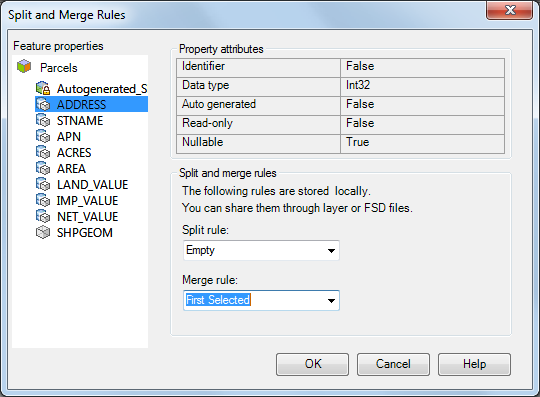
Set rules for assigning properties after a split or merge operation.
Each property of the Parcels feature is listed under Feature Properties on the left. Two properties (Geom and FeatID) are generated by the data store, so you cannot set rules for them. If you select them, you can see the rules that the data store uses to create them.
- In the Split And Merge Rules dialog box, click the ADDRESS property.
- For the Split Rule, specify Empty.
If you split this parcel, you must specify the address number for each new parcel that is created.
- For the Merge Rule, specify First Selected.
If you merge multiple parcels into one, the new parcel uses the address number of the first parcel you select for the merge.
- Specify rules for other properties, using the following table as a guide.
Property Split rule Merge rule ACRES Proportional Based On Area2D (Geom) Sum APN Copy First Selected AREA Proportional Based On Area2D (Geom) Sum IMP_VALUE Proportional Based On Area2D (Geom) Sum LAND_VALUE Proportional Based On Area2D (Geom) Sum NET_VALUE Proportional Based On Area2D (Geom) Sum PRIMARY_INDEX Empty First Selected STNAME Copy First Selected For a complete description of the split/merge rule options, see Using Expressions In Split/Merge Rules.
- Click OK.
To continue this tutorial, go to Exercise 2: Find the parcel to split.