The Feature Class tab lets you map AutoCAD drawing properties to properties in the SDF feature classes as well. If you have used color, lineweight, or line type to represent object characteristics within a layer, you can map these properties to the characteristics they represent. In this drawing, you map color to a waterline size. You can map each waterline color to a separate feature property.
This exercise uses the DWGMap.dwg map file you opened and modified in Exercise 1: Examine the original drawing layers.
To map drawing properties to feature class properties
- On the Feature Class tab of the Export dialog box, click in the Feature Class cell for Waterlines.
- Click the
 button that appears in the cell.
button that appears in the cell. - In the Feature Class Property Mapping - Waterlines dialog box, click Select Attributes.
- Expand the Properties item at the top of the list.
- Select COLOR and click OK.
- In the Feature Class Property Mapping - Waterlines dialog box, in the Feature Class Properties cell for COLOR, replace the current value (Color) with Size.
In the exported SDF file, waterline objects with a COLOR property have a Size property instead.
- Click the .COLOR cell to see the
 button.
button. - Click the .COLOR
 button.
button. - In the New Property Data Type dialog box, change the Data Type to String and click OK.
The new Size property has a value that consists of a text string.
- In the Property Value Mapping dialog box, select the boxes for red, green, and blue (on the left side of the dialog box).
Specify what each color means. The text string you type is the value for the Size property of each waterline. Red lines become Large waterlines in the SDF file.
- Classify the waterline sizes as Small, Medium, and Large. Use this table as a guideline:
Color Size Red Large Green Medium Blue Small 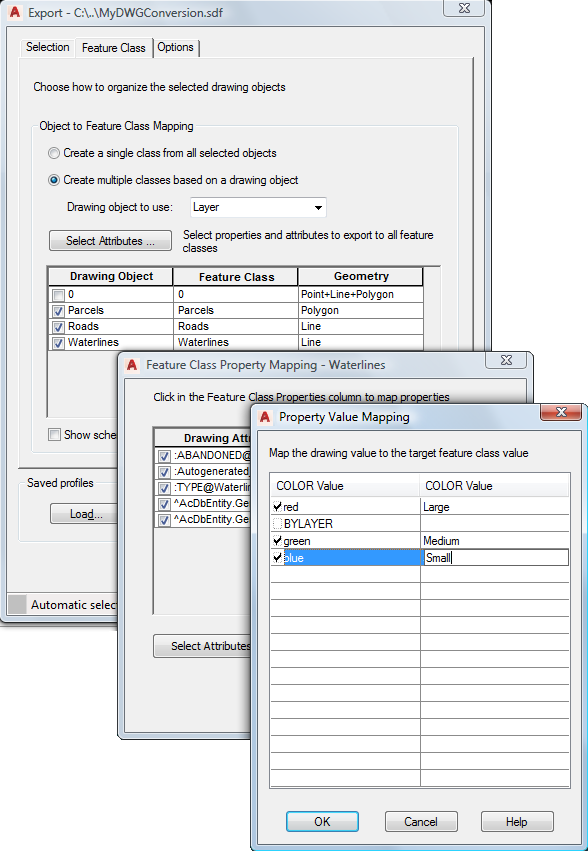
Map the .COLOR property values to the feature class properties.
- Click OK twice to return to the Export dialog box.
- Leave the Export dialog box open for the next exercise.
To continue this tutorial, go to Exercise 6: Export the drawing layers to SDF - Set Export Options.