 You can add text to queried objects during the property alteration process.
You can add text to queried objects during the property alteration process.
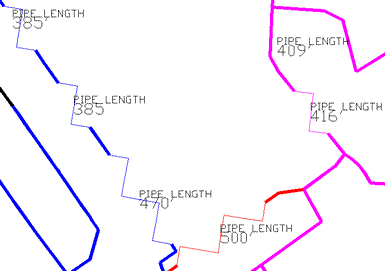
Selected pipes are labeled with their length.
To add text to retrieved drawing objects
- In Map Explorer, under Current Drawing, right-click Current Query, and then click Define.
- Create or load a query that will retrieve the objects you want to add text to.
- In the Define Query Of Attached Drawings dialog box, click Alter Properties.
- In the Set Property Alterations dialog box, click Text.
- In the Define Text dialog box, specify the text.
Enter text in the Text Value box, or specify the data to use for the text by clicking Expression. For example, click Expression and select Layer to display the name of the layer on each object found by the query.
- Set other text options, such as the size, location, color, layer, and rotation.
- Click OK to close the Define Text dialog box.
- Click OK to close the Property Alteration dialog box.
- Make sure that Alter Properties is selected.
- Click Execute Query to retrieve the objects and alter them.