 You can specify a hatch pattern to fill closed polylines and circles during the property alteration process.
You can specify a hatch pattern to fill closed polylines and circles during the property alteration process.
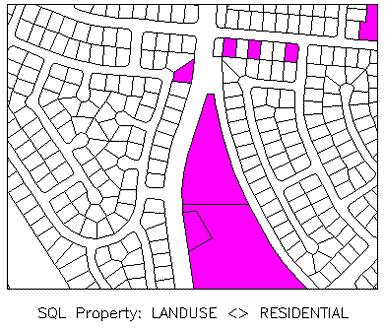
Closed polylines retrieved by a query are filled with a magenta solid hatch pattern.
To fill queried drawing objects with a hatch pattern
- In Map Explorer, under Current Drawing, right-click Current Query, and then click Define.
- Create or load a query that will retrieve the objects you want to fill.
- In the Define Query Of Attached Drawings dialog box, click Alter Properties.
- In the Set Property Alterations dialog box, click Hatch.
- In the Hatch Options dialog box, enter a pattern name, click Pattern to select a pattern from the set of hatch patterns, or click Expression to select a data value specifies the hatch name (for example, select a field in an object data table).
AutoCAD Map 3D toolset displays the selected hatch pattern. ISO hatch patterns are not displayed.
If you do not enter a pattern, AutoCAD Map 3D toolset uses a fill that appears solid.
- Enter a scale, rotation, layer, and color for the hatch pattern.
- Click OK to close the Hatch Options dialog box.
Closed polylines and circles that are retrieved during the query are filled with the specified hatch pattern.
- Click OK to close the Property Alteration dialog box.
- Make sure that Alter Properties is selected.
- Under Query Mode, select Draw.
- Click Execute Query to retrieve the objects and alter them.